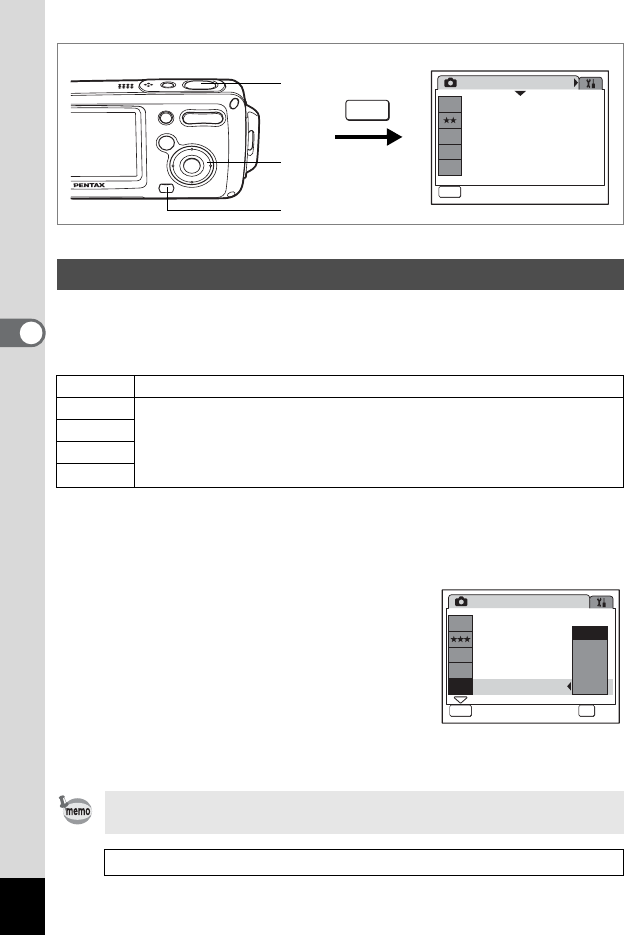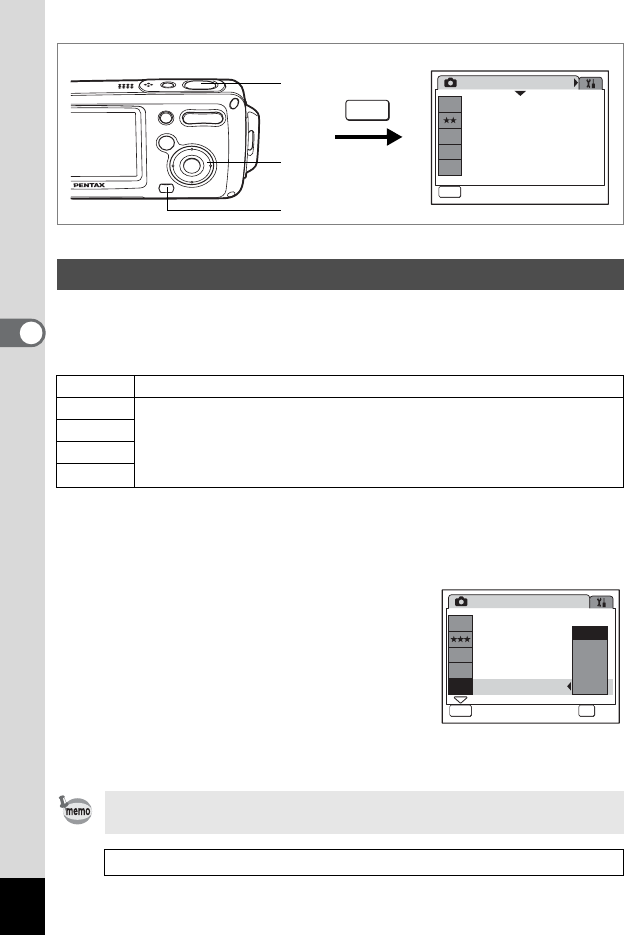
92
4
Taking Pictures
R A C F q < I B i \ C E x X y > z D J
You can select the sensitivity to suit the brightness of the surroundings.
The default setting is Auto.
Sensitivity
1 Press the 3 button in A mode.
The [A Rec. Mode] menu appears.
2 Use the four-way controller (23) to select [Sensitivity].
3 Press the four-way controller (5).
A pull-down menu appears.
4 Use the four-way controller (23)
to change the sensitivity.
5 Press the shutter release button
halfway.
The Sensitivity setting is saved and the camera returns to capture
status.
Setting the Sensitivity
Auto The camera sets the sensitivity automatically.
50 • The lower the sensitivity, the less noise that affects the image. The
shutter speed will be slower in low light conditions.
• Higher sensitivity settings use faster shutter speeds in low light
conditions to reduce camera shake, but the image may be affected by
noise.
100
200
400
If you use the [Sensitivity] function frequently, you can save time by
assigning it to the Green button. (1p.58)
Saving the Sensitivity 1p.97
Rec. Mode
MENU
Exit
Exit
1/3
5
M
Recorded Pixels
Quality Level
White Balance
AF Setting
Sensitivity
AWB
AF
ISO
AUTO
5
2, 3, 4
1
MENU
Recorded Pixels
Quality Level
White Balance
AF Setting
Sensitivity
OK
OK
OK
Rec. Mode
Cancel
Cancel
Auto
200
100
50
400
MENU
1/3
5
M
AWB
AF
ISO
AUTO