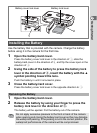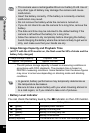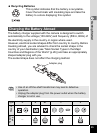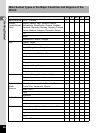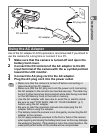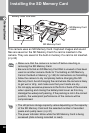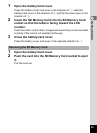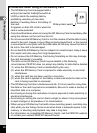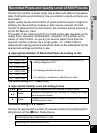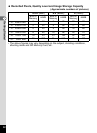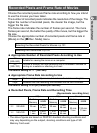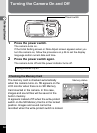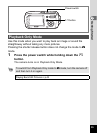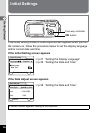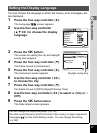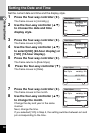31
1
Getting Started
Choose the number of pixels (size) and quality level (data compression
rate) of still pictures according to how you intend to use the pictures you
have taken.
Higher quality levels and numbers of pixels produce clearer images for
printing, but the resulting increase in data volume reduces the total
number of pictures that can be stored in the camera’s built-in memory or
on the SD Memory Card.
The quality of the captured photo or printed picture also depends on the
quality level, exposure compensation, resolution of the printer and a
variety of other factors, so you do not need to select more than the
required number of pixels. As a rough guide, i (1600×1200) is
adequate for making postcard-size prints. Refer to the table below for the
appropriate settings according to use.
Appropriate Number of Recorded Pixels According to Use
The default setting is f (2560×1920).
Appropriate Quality Level According to Use
The default setting is D (Better).
Choose the appropriate number of recorded pixels and quality level for
still pictures on the [A Rec. Mode] menu.
Recorded Pixels and Quality Level of Still Pictures
Recorded Pixels Use
f 2560×1920
For printing high quality photos or A4-size pictures, or
editing images on a PC.
For making postcard-size prints.
For posting on a website or attaching to e-mail.
g 2304×1728
h 2048×1536
i 1600×1200
l 1024× 768
m 640× 480
C
Best Lowest compression rate. Suitable for photo prints.
D
Better
Standard compression rate. Suitable for viewing the image
on a computer screen.
E
Good
Highest compression rate. Suitable for posting on a website
or attaching to e-mail.
Selecting the Recorded Pixels 1p.85
Selecting the Quality Level 1p.87
Clearer