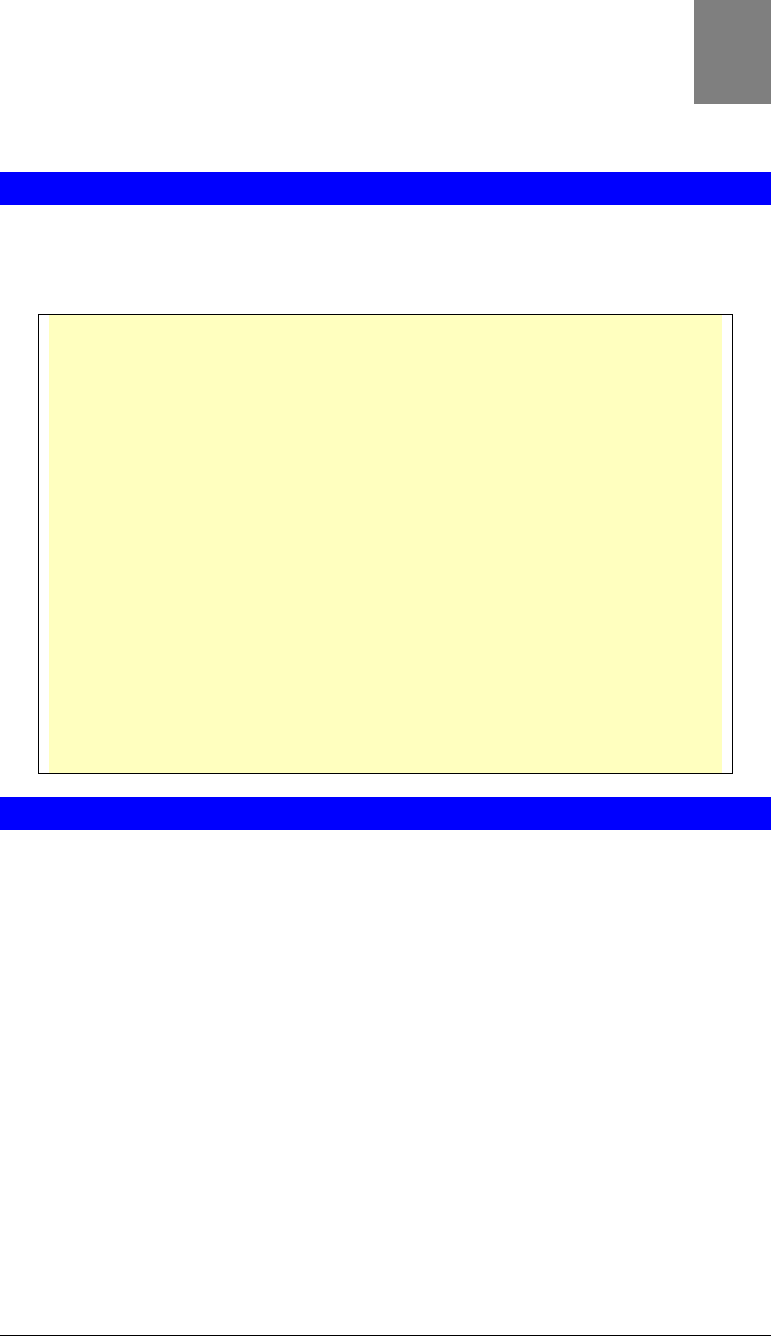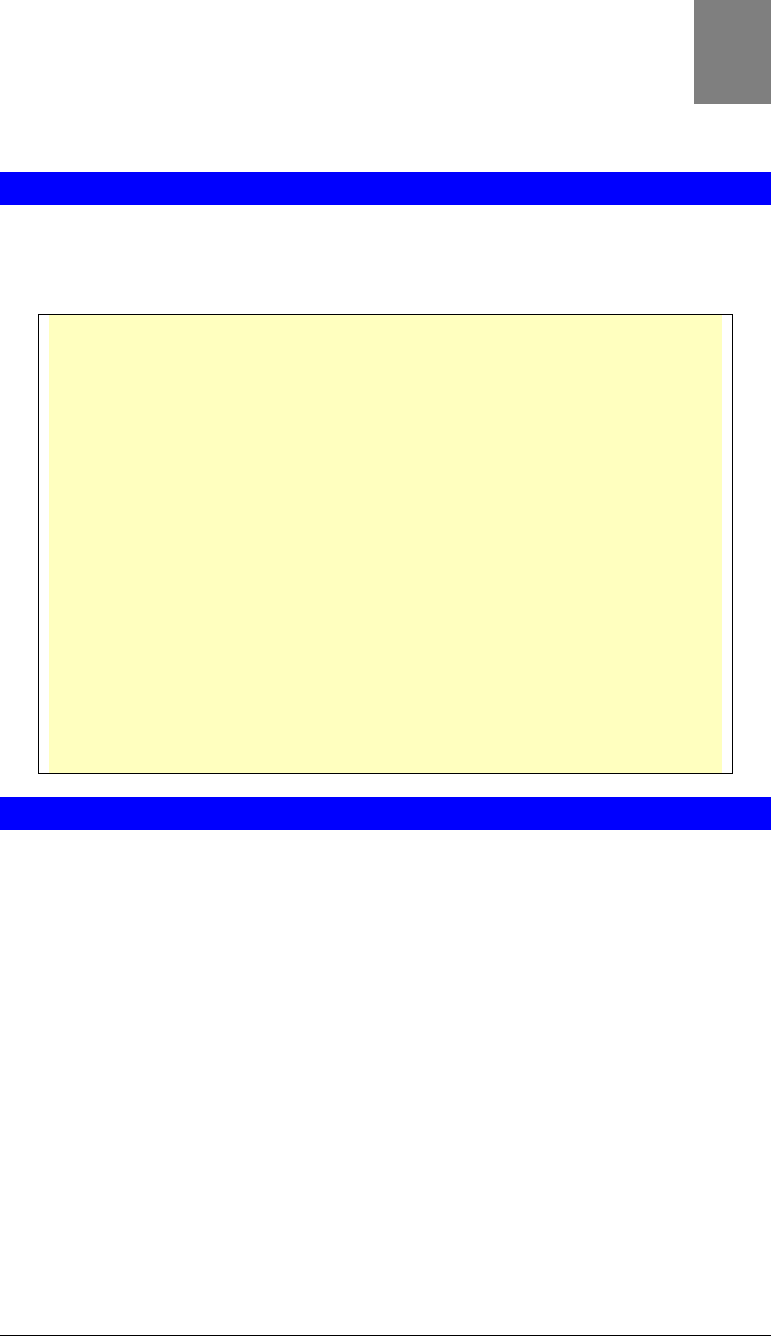
8
Chapter 3
Configuration
This Chapter provides details of the software configuration process.
Login
ICA-100 series must be configured through its built-in Web-based Configuration.
Extensive knowledge of LAN will be helpful in setting up. From the web browser, type
http ://192.168.0.20 in the address box to access Home page of ICA-100 series.
If you can't connect
If ICA-100 series do not respond, check the following:
• Machine is properly installed, LAN or WLAN connection is OK, and it is
powered ON. You can test the connection by using the "Ping" com-
mand:
• Open the MS-DOS window or command prompt window.
• Enter the command:
ping 192.168.0.20
If no response is received, either the connection is not working, or
your PC's IP address is not compatible with ICA-100 series’ IP Ad-
dresses. (See next item.)
• Ensure that your PC is using an IP Address within the range
192.168.0.1 to 192.168.0.254 (excluding 192.168.0.20).
Also, the Network Mask should be set to 255.255.255.0 to match ICA-
100 series.
In Windows, you can check these settings by using Control Panel-
Network to check the Properties for the TCP/IP protocol.
Home Page
After the default IP address is entered from the browser, the Home page will appear
with a still image. There will be three options to choose from to set-up and view your
Internet Camera and they are as follows:
• View Image – ActiveX Mode
• View Image – Java Mode
• System Administration