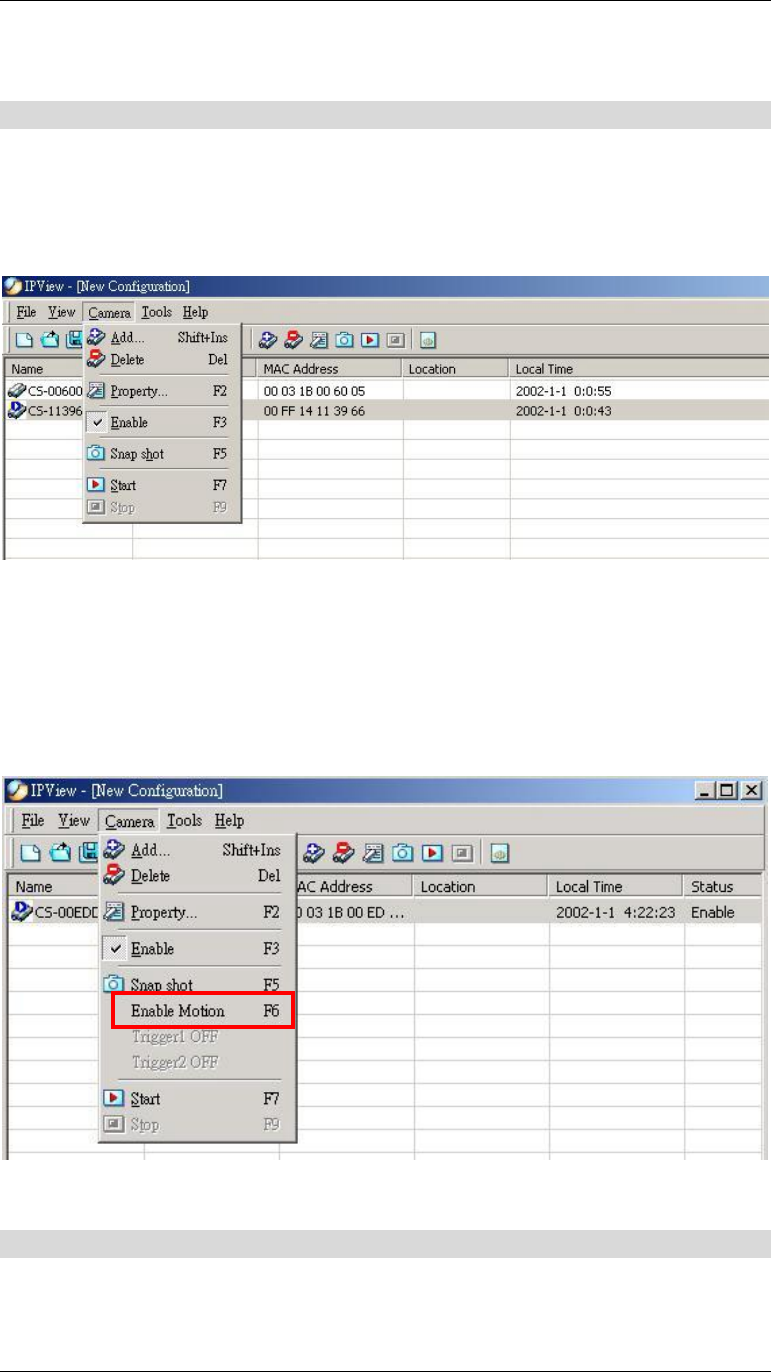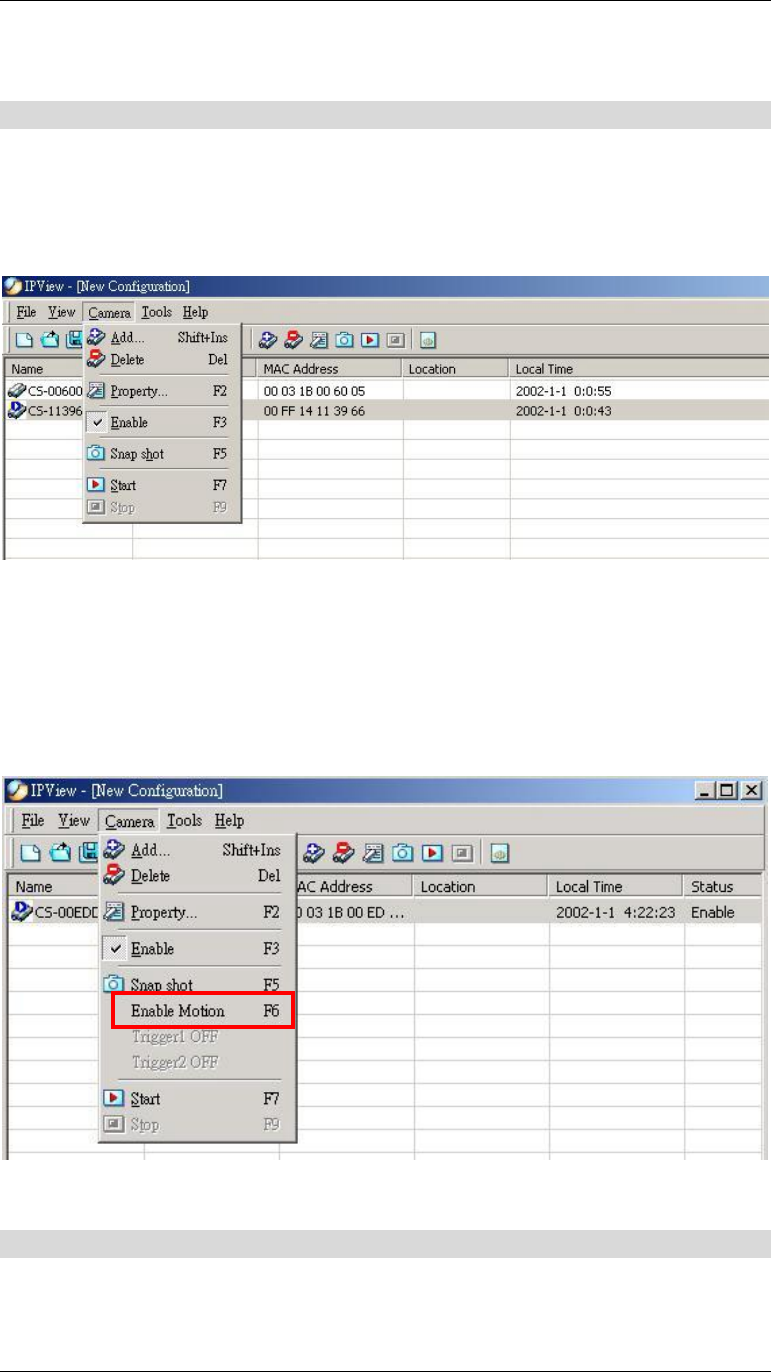
Advanced Configuration
35
Figure 5-3: View Screen
Camera
“Camera” on the menu bar provides options to manage the camera. One can “Add”
additional Camera with a maximum of 16 Camera allowed for viewing. Through the
management function one can “Delete” a camera, manage the “Property”, “Enable”
for real time and take a “Snap shot” image. The menu bar is illustrated below:
Figure 5-4: Camera Screen
By default the video image is enabled. There will be a “check” next to the Enable
command to show that the Enable function is working. To disable real-time image
select “Camera” > “Enable” and real-time video image will stop and shutdown.
Once you select “Motion Active Mode” of a specific camera, the “Enable Motion”
option will add to the drop-down list as below.
Figure 5-5: Camera Screen in Motion Active Mode
Tools
"Tools" on the menu bar allows administrator management of the security settings
such as User Name and Password to gain access into the IPView application. From