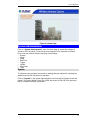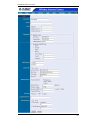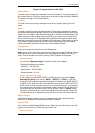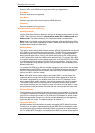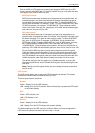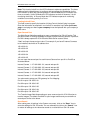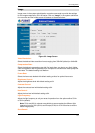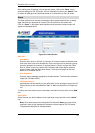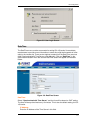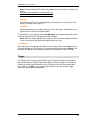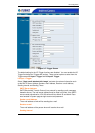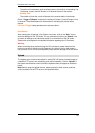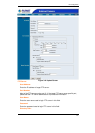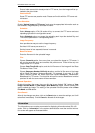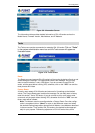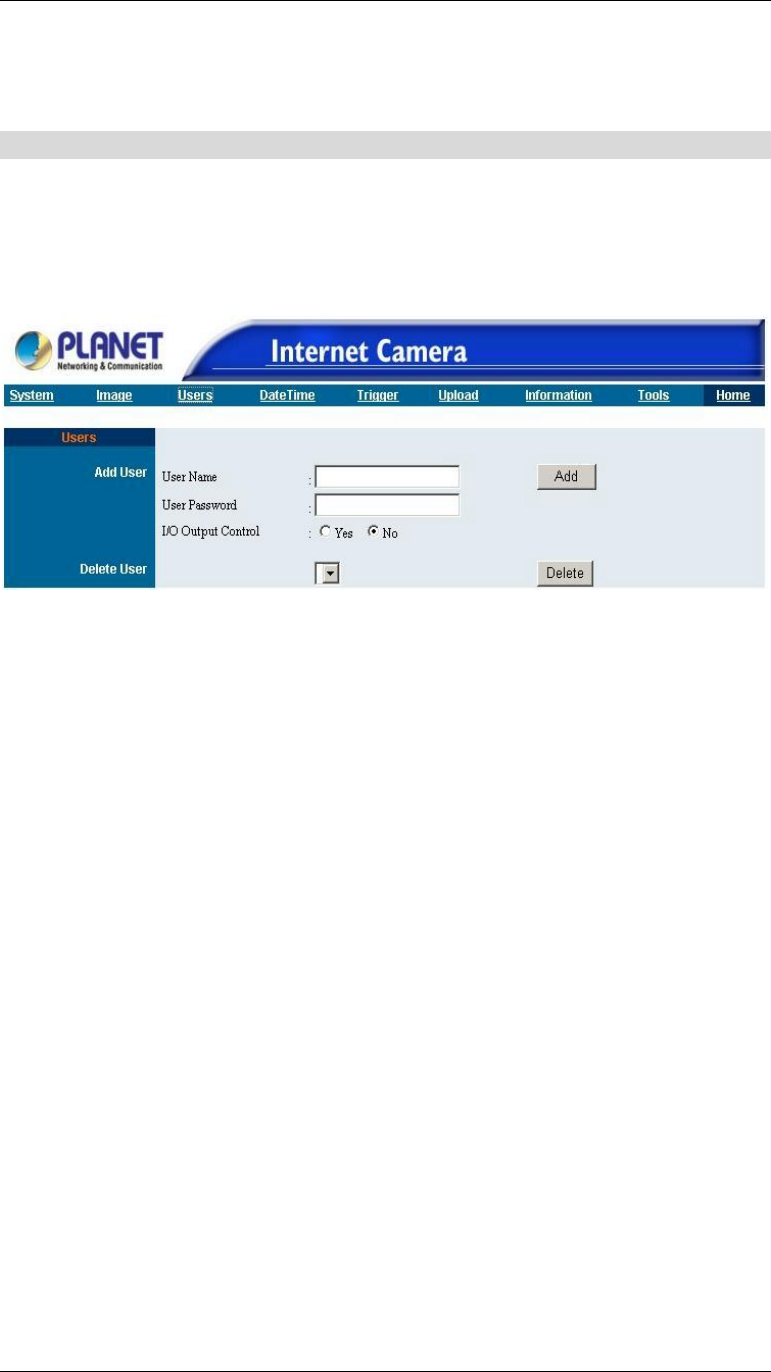
Broadband Router User Guide
16
After making sure all settings in the Image are correct, click on the “Save” icon to
store the settings for ICA-100 series. You can alternatively click on the “Cancel” icon
to restore all settings to the values last saved to or retrieved from ICA-100 series.
Users
The User options menu contains commands to allow system administrator to assign
legal users who are permitted to monitor ICA-100 series from the remote site.
Click on “Users” in the system administration menu bar and the Users screen will
appear as illustrated below:
Figure 3-4: Users Screen
Add User:
User Name:
Enter the user name in this field. A maximum of 64 users names are allowed, how-
ever each users name must be different. Each user name can be used as a group
given the password for example, if the User Name is “Guest” and the User Pass-
word is “Guest” anyone can access ICA-100 series with these details used as a
group of users under the User Name Guest. The maximum length for the User
Name is 12 (Printable ASCII).
User Password:
Enter the user’s password assigned by the administrator. The maximum password
length is 8 (Printable ASCII).
I/O Output Control:
Administrator has the authority to give permission for the privilege to control the I/O
Output Control to user’s by selecting “Yes” or “No” to activate the I/O Output con-
trol.
To add a new users name input the necessary information first and click on the “Add”
icon.
Delete User:
Select the user you wish to delete from the pull down menu and click on the “delete”
icon.
Note: Once administrator has configured ICA-100 series Users, any user will be
required to enter a login password to access the video image of ICA-100 series.
The password dialog box is illustrated below.