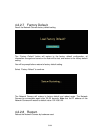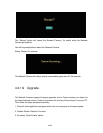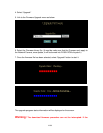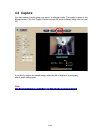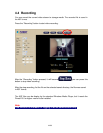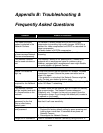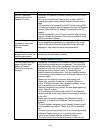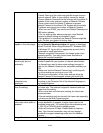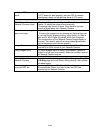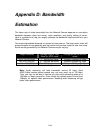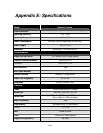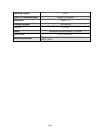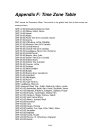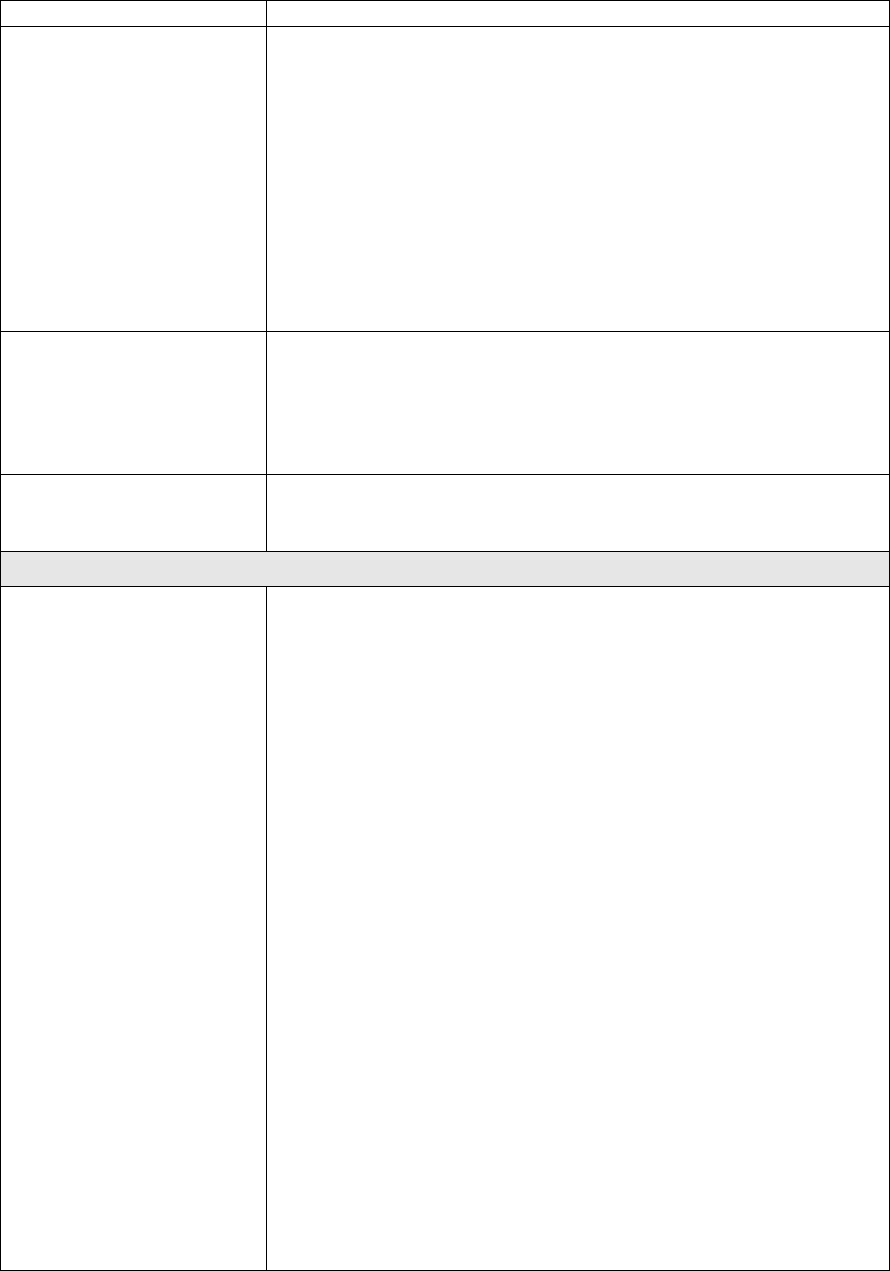
the Network Camera. Finder.exe program.
MP4 IP Finder.exe
program cannot find
Network Camera.
• Re power the Network Camera if cannot find the unit within
1 minutes.
• Do not connect Network Camera over a router. MP4 IP
Finder.exe program cannot detect Network Camera over a
router.
• If IP address is not assigned to the PC which running MP4
IP Finder.exe program, then the program cannot find Network
Camera. Make sure that IP address is assigned to the PC
properly.
• Antivirus software on the PC might interfere with the setup
program. Disable the firewall of the antivirus software during
setting up Network Camera.
Internet Explorer does
not seem to work well
with the Network
Camera
Make sure that your Internet Explorer is version 5.5 or later. If
you are experiencing problems, try upgrading to the latest
version of Microsoft’s Internet Explorer from the Microsoft
webpage at: http://www.microsoft.com/windows/ie.
MP4 IP Finder.exe
program fails to save the
network parameters.
• Network may have trouble. Confirm the parameters and
connections of the Network Camera.
Access Network Camera
Cannot access the login
page and other web
pages of Network
Camera from Internet
Explorer
• Maybe the IP Address of the Network Camera is already
being used by another device or computer. To confirm this
possible problem, disconnect the Network Camera from the
network first, and then run the PING utility to check it out.
• Maybe due to the network cable. Try correcting your
network cable and configuration. Test the network interface
by connecting a local computer to the Network Camera via a
crossover cable.
• Make sure the Internet connection and setting is ok.
• Make sure enter the IP address of Internet Explorer is
correct. If Network Camera has a dynamic address, it may
have changed since you last checked it.
• Network congestion may prevent the web page appearing
quickly. Wait for a while.
The IP address and Subnet Mask of the PC and Network
Camera must be in the same class of the private IP address
on the LAN.
• Make sure the http port used by the Network Camera,
default=80, is forward to the Network Camera’s private IP
address.
• The port number assigned in your Network Camera might
not be available via Internet. Check your ISP for available
port.
• The proxy server may prevent you from connecting directly
to Network Camera, set up not to use the proxy server.
• Confirm that Default Gateway address is correct.
• The router needs Port Forwarding feature. Refer to your
47/60