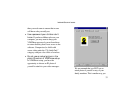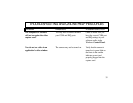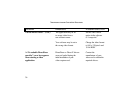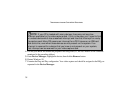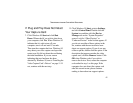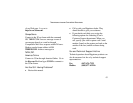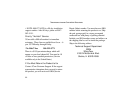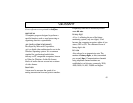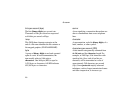TROUBLESHOOTING AND ONLINE HELP RESOURCES
41
If Plug and Play Does Not Detect
Your Capture Card
1. Click Windows 95 Start and click Shut
Down. When asked if you wish to shut down
your computer, click Yes. When Windows 95
indicates that it is safe to turn off your
computer, turn it off and wait 15 seconds.
Then turn the computer back on. Windows 95
may detect your video capture card upon this
restart even if it did not detect the card during
the initial installation. If you see screens
indicating that new hardware has been
detected by Windows 95, turn to “Installing the
Video Capture Card’s Drivers” on page 11. If
not, continue with the next step.
2. Click Windows 95 Start, point to Settings,
and click Control Panel. Double-click the
System icon and then click the Device
Manager tab on the “System Properties”
screen. Look for “Other Devices” or
“Unknown Devices” in the list that appears. If
you do not see either of these options in the
list, continue with the next section to learn
about our support options. If you do see one
of these options, double-click the option. If the
description that appears matches the video
capture card, click the Remove button. Click
OK when Windows asks if you wish to
remove the device. Next, restart the computer
as described in step 1 on this page. If the
computer does not detect the capture card
after this second restart, please continue
reading to learn about our support options.