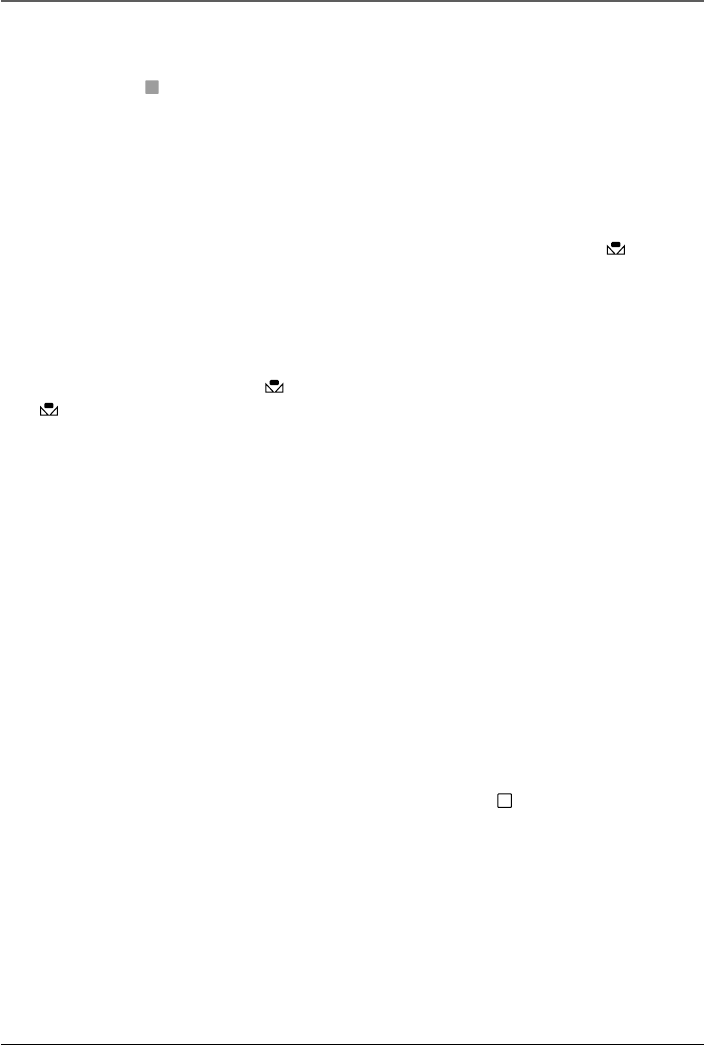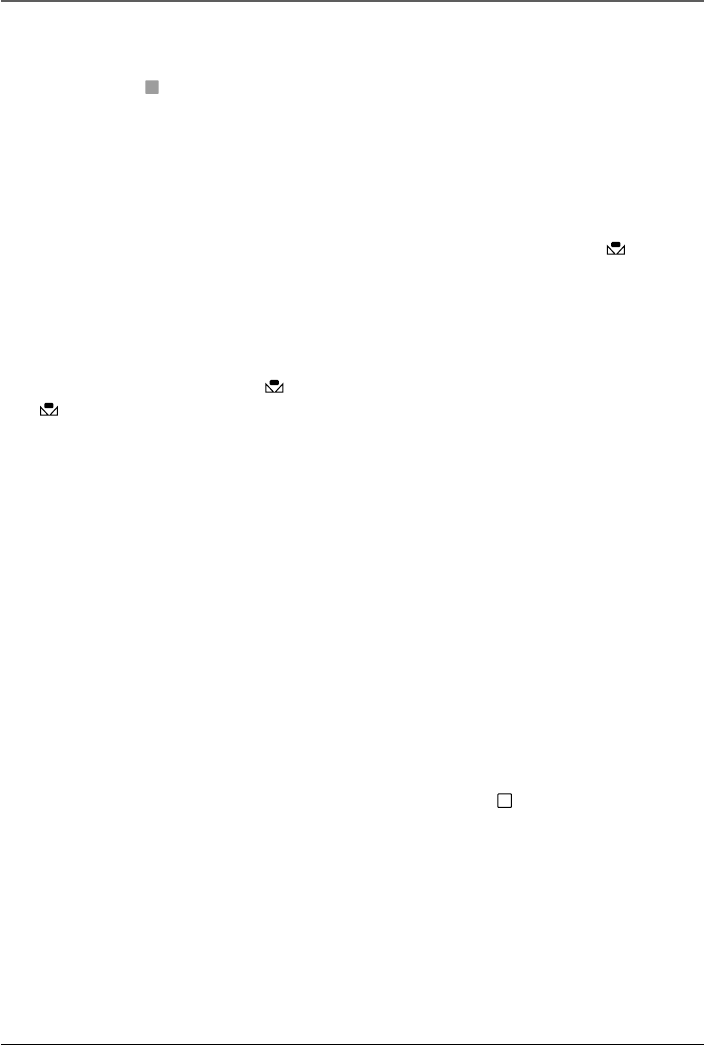
Advanced Features
Chapter 5 73
Notes:
• To return to automatic white balance, select AUTO in step 4. Or rotate the Power
switch to
A
(automatic record).
• White balance cannot be used when the SEPIA or MONOTONE mode is activated
(see pages 66-67).
Manual White Balance
Perform Manual White Balance when shooting under various types of lighting.
1. Follow steps 1 through 4 of the white balance adjustment, and highlight
MWB.
2. Hold a sheet of plain white paper in front of the subject. Adjust zoom or position
yourself so that the white paper fills the screen.
Note: It may be difficult to focus on the white paper. In such a case, adjust focus
manually (see page 71).
3. Press in the MENU dial until begins blinking rapidly. When the setting is complete,
resumes normal blinking.
4. When finished, press in the MENU dial twice to exit. (The manual white balance icon
appears.)
Notes:
• A subject can be shot under various types of lighting conditions indoors (natural,
fluorescent, candlelight, etc.). Because the color temperature is different
depending on the light source, the subject tint will differ depending on the white
balance settings. Use this function for a more natural result.
• Once you adjust white balance manually, the setting is retained even if the power
is turned off or the battery is removed.
Date/Time Insert
You can display the date and time in the camcorder or on a connected TV, as well as to
record it manually or automatically.
You should have already performed the Date/Time Setting procedure (see page 21).
1. Press in the Lock button while setting the Power switch to
M
(manual record). (The
POWER indicator comes on.)
2. Press in the MENU dial. (The Main Menu appears.)
3. Rotate the MENU dial to highlight DISPLAY. Press in the MENU dial to select it. (The
Display Menu appears.)
4. Rotate the MENU dial to highlight the desired setting. Press in the MENU dial to select it.
5. When finished, press in the MENU dial twice to exit.