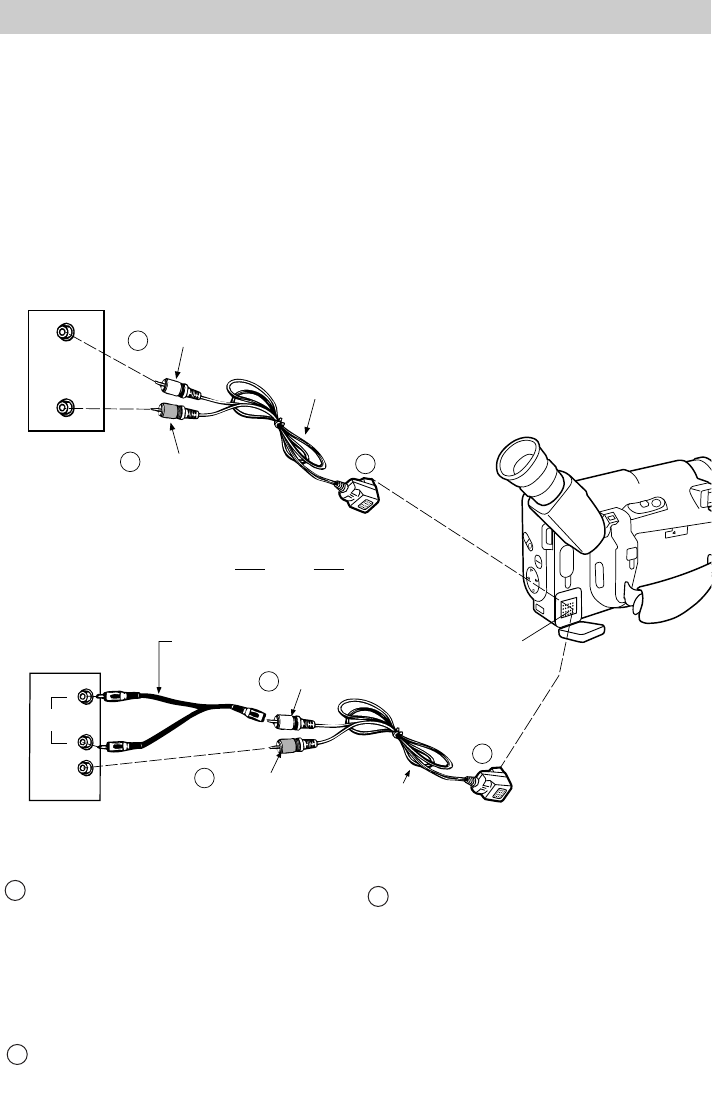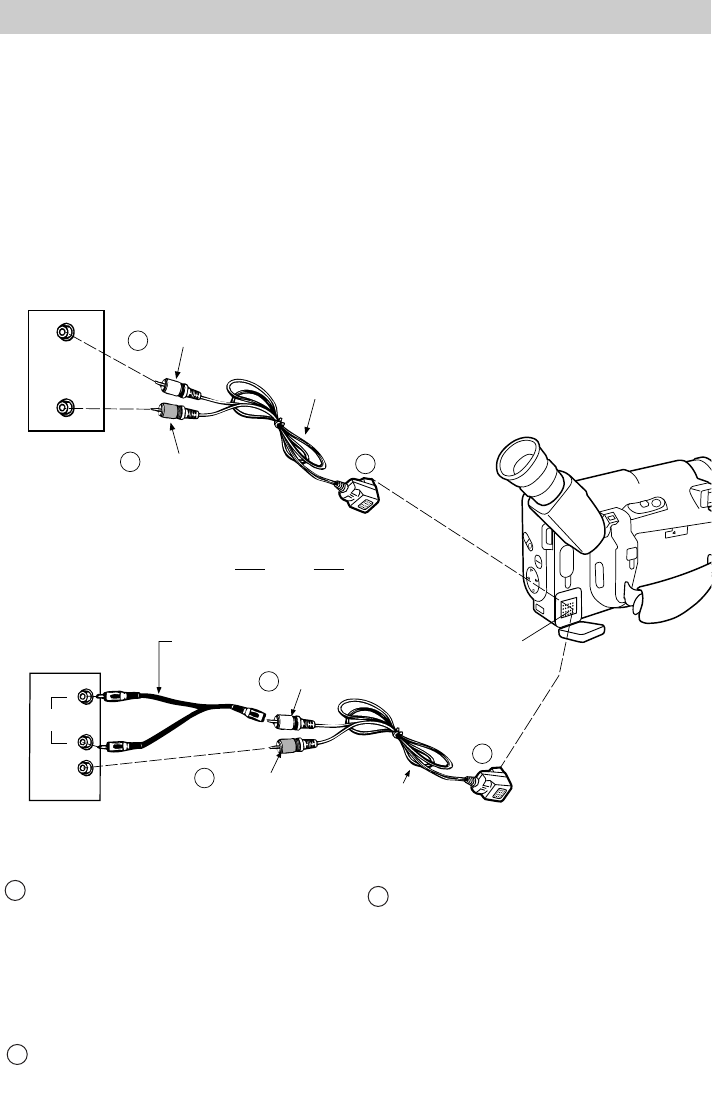
38
3 Attach the plug on the other end of the
input cable to the audio/video in/out
connector located behind the small
cover on the side of the camcorder.
(Match the tabs on the plug with the
notches on the camcorder connector.
Do not force the plug.)
Audio/Video Dubbing
A/V (audio/video) DUB on the remote lets you record new audio and video from
another VCR or camcorder to a previously recorded tape in the camcorder. You
will need an optional VAA009 audio/video input cable shown on page 57.
Notes: The source for audio and video when dubbing is the signal coming through the
audio and video plugs of the audio/video input cable.
If you connect only the video plug of the audio/video input cable to the VCR, you will
have no sound on the dubbed portion.
If you connect only the audio plug of the audio/video input cable to the VCR, the
camcorder will not dub.
DC IN
6V
OPEN
T
W
INST.
ZOOM
FOCUS
DATE/TITLE
DISPLAY
PLAY
F.F.
EDIT
SEARCH
STOP
REW
F
N
AUDIO
OUT
VIDEO
OUT
Back of
Mono
VCR
White Audio Plug
Yellow Video Plug
Optional VAA009
Audio/Video
Input Cable
AUDIO
OUT
VIDEO
OUT
L
R
Yellow Video Plug
White Audio Plug
Optional Y-Adapter
(such as AH25)
Optional VAA009
Audio/Video
Input Cable
or
Back of
Stereo
VCR
1
1
2
2
3
3
Audio/Video In/Out
Connector (located
behind small cover)
Installation
1 Attach the input cable’s white plug to
the AUDIO OUT jack of the VCR.
Note: If your VCR has left and right
stereo AUDIO OUT jacks, attach the plug
to the one labeled MONO. If one is not
MONO, you may need a Y-adapter to
record both channels.
2 Attach the input cable’s yellow plug to
the VIDEO OUT jack on the VCR.