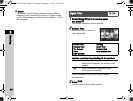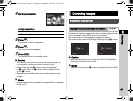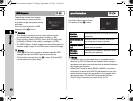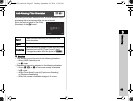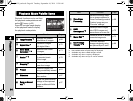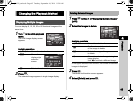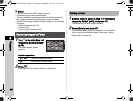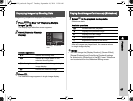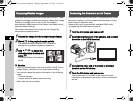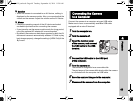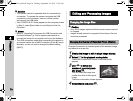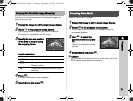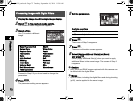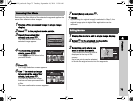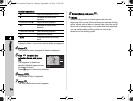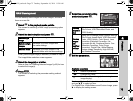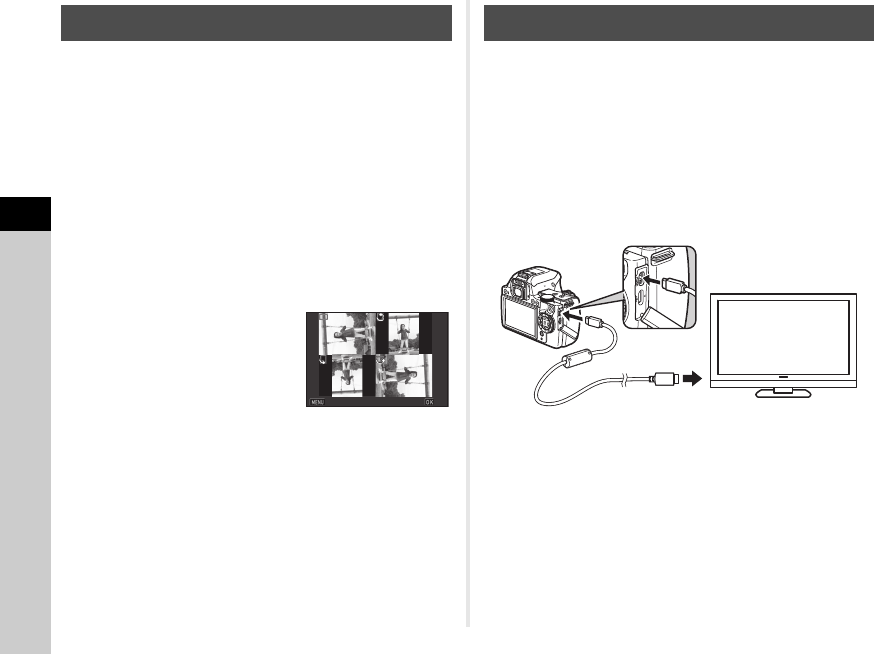
4
68
Playback
When you take pictures with the camera held vertically, image
rotation information is saved when shooting. When [Auto Image
Rotation] in the B1 menu is set to [On], the image is
automatically rotated based on the rotation information during
playback (default setting).
The rotation information of an image can be changed by
following the procedure below.
1 Display the image to edit in single image display.
2 Select a in the playback mode palette.
The selected image is rotated in 90° increments
and the four thumbnail images are displayed.
3 Use ABCD to select the
desired rotation direction and
press E.
The image rotation information is
saved.
u Caution
• When [22 Save Rotation Info] is set to [Off] in the E4 menu,
image rotation information is not saved when shooting.
• You cannot change the rotation information in the following
cases.
• Protected images
• Images without a rotation information tag
• Movie files cannot be rotated.
Connect to an AV device, such as a TV, equipped with an HDMI
terminal to display Live View images while shooting or to play
back images in playback mode.
Make sure to have a commercially available HDMI cable
equipped with an HDMI terminal (type D).
1 Turn the AV device and camera off.
2 Open the terminal cover of the camera, and connect
the cable to the HDMI terminal.
3 Connect the other end of the cable to the input
terminal on the AV device.
4 Turn the AV device and camera on.
The camera turns on in HDMI mode, and the camera
information is displayed on the screen of the connected AV
device.
Displaying Rotated Images
Cancel
Cancel
OK
OK
Connecting the Camera to an AV Device
e_kb558_om.book Page 68 Tuesday, September 16, 2014 11:59 AM