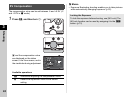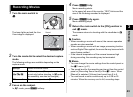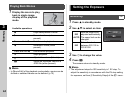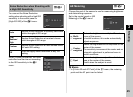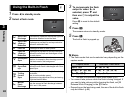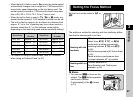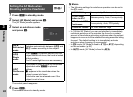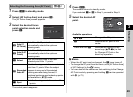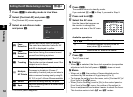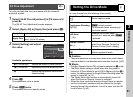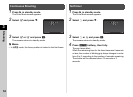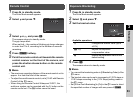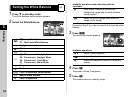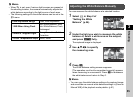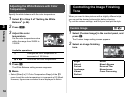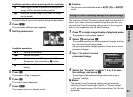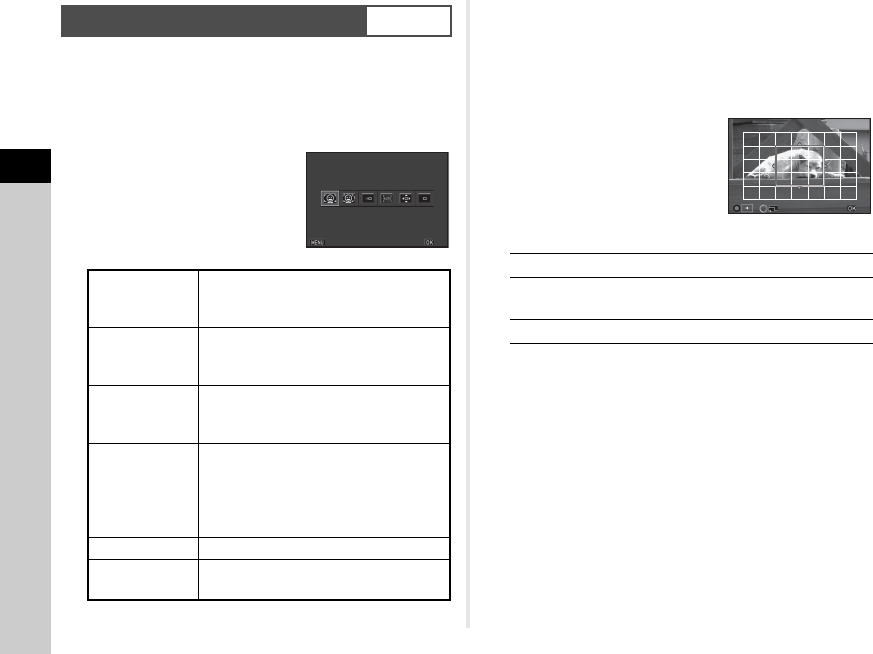
3
50
Shooting
1 Press G in standby mode in Live View.
2 Select [Contrast AF] and press E.
The [Contrast AF] screen appears.
3 Select an autofocus mode
and press E.
The control panel reappears.
4 Press F.
The camera returns to standby mode.
If you selected g or h in Step 3, proceed to Step 5.
5 Press and hold E.
6 Select the AF area.
Use the frame that appears on
the monitor to change the
position and size of the AF area.
Available operations
7 Press E.
The AF area is set.
u Caution
• When f is selected, the focus lock operation (composition
adjustment with the half press of 0) does not work.
t Memo
• When set to j, the number of faces detected can be
confirmed by the number of lit grip lamps (0 to 5).
• To change the setting from the menu, set in [Contrast AF] of
[Live View] in the A3 menu.
• When [Focus Peaking] is set to [On] in the control panel or
[Live View] of the A3 menu, the outline of the subject in
focus is emphasized and makes it easier to check the focus.
This function works in both v and w modes.
Setting the AF Mode during Live View
v/A3
e
Face
Detection
Detects and tracks faces of people.
The main face detection frame for AF
and AE is displayed in yellow.
j
Face
Detection
Assist
Used when facing the camera toward
yourself and taking a picture.
f Tracking
Tracks the subject in focus.
The shutter can be released even if the
subject is not in focus.
g
Multiple
AF Points
Sets the focusing area to the desired area.
The sensor is divided into 35 areas (7
horizontal by 5 vertical), and you can select a
wider or narrower focusing area by using 35,
25, 15, 9, or just 1 of those 35 areas available.
h
Select Sets the focusing area by the pixel.
i
Spot
Sets the focusing area to a limited area
at the center.
Contrast AFContrast AF
Face DetectionFace Detection
CancelCancel
OKOK
ABCD
Changes the position of the AF area.
V
Increases/reduces the size of the AF
area (when g is selected).
M
Returns the AF area to the center.
OKOK