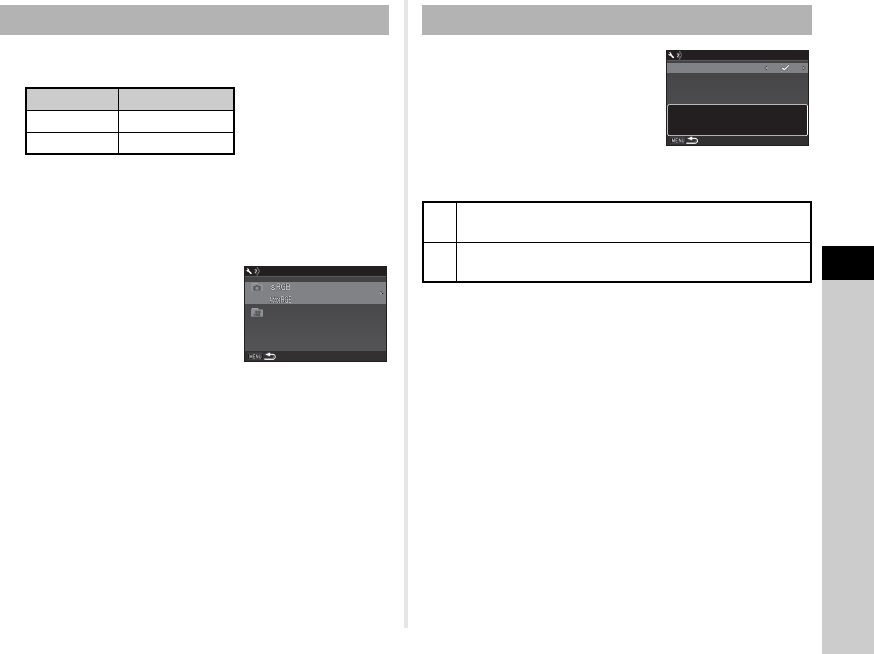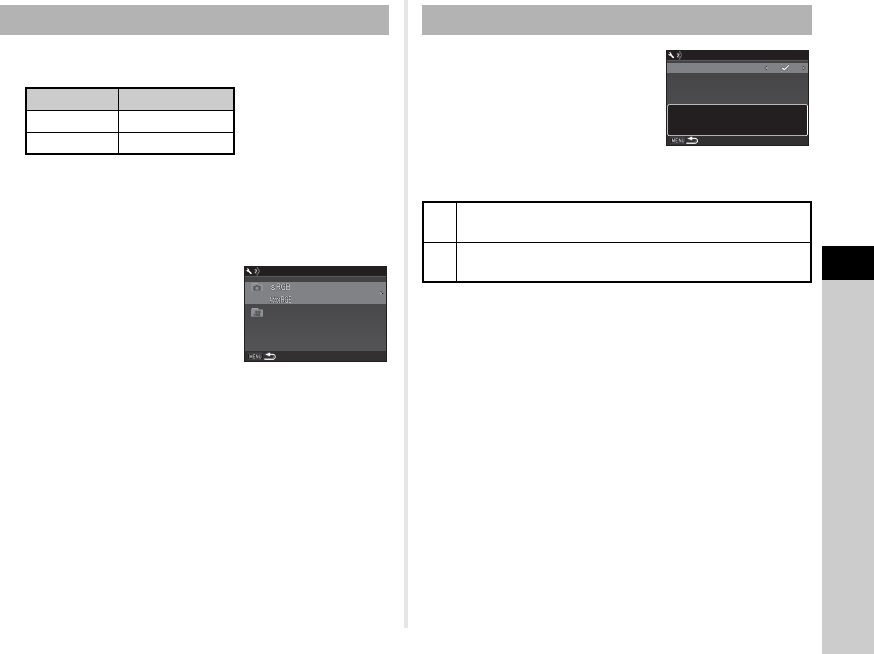
5
79
Settings
One of the following string of characters is used as the file name
prefix depending on the [21 Color Space] setting of the
E
3 menu.
The first four characters can be changed to a character string of
your choice.
1 Select [File Name] in D2 menu and press D.
The [File Name] screen appears.
2 Select A or C and press
D.
The text-entry screen appears.
3 Change the text.
Up to 4 single-byte alphanumeric characters can be entered.
Refer to Steps 4 and 5 of “Folder Name” (p.77) for how to
enter text.
4 Press F twice.
t Memo
• When [Color Space] is [AdobeRGB], the file name prefix is “_”
and first three characters of the entered character string
becomes the file name.
• For movies, regardless of the [Color Space] setting, the file
name is “IMGPxxxx.MOV” or the one with the entered string
of characters.
Each file name consists of a string of
4 characters and a sequential
number from 0001 to 9999. You can
set whether to continue the
sequential numbering for the file
name even if a new folder is created
in [Sequential Numbering] of [File
No.] in the D2 menu.
Select [Reset File Number] to reset the file number to its default
value.
t Memo
• When the file number reaches 9999, a new folder is created
and the file number is reset.
File Name
Color Space File Name
sRGB IMGPxxxx.JPG
AdobeRGB _IMGxxxx.JPG
I
M
G
P
.
JPG
.
JPG
.
MOV
I
M
G
P
_
I
M
G
File Name
File No.
Z
Continues the sequential numbering for the file name
even if a new folder is created.
Y
Returns the file number of the first image saved to a
folder to 0001 each time a new folder is created.
File No.
Sequential Numbering
Reset File Number
Uses sequential file number
Uses sequential file number
in new folder based on last
in new folder based on last
number in previous folder
number in previous folder