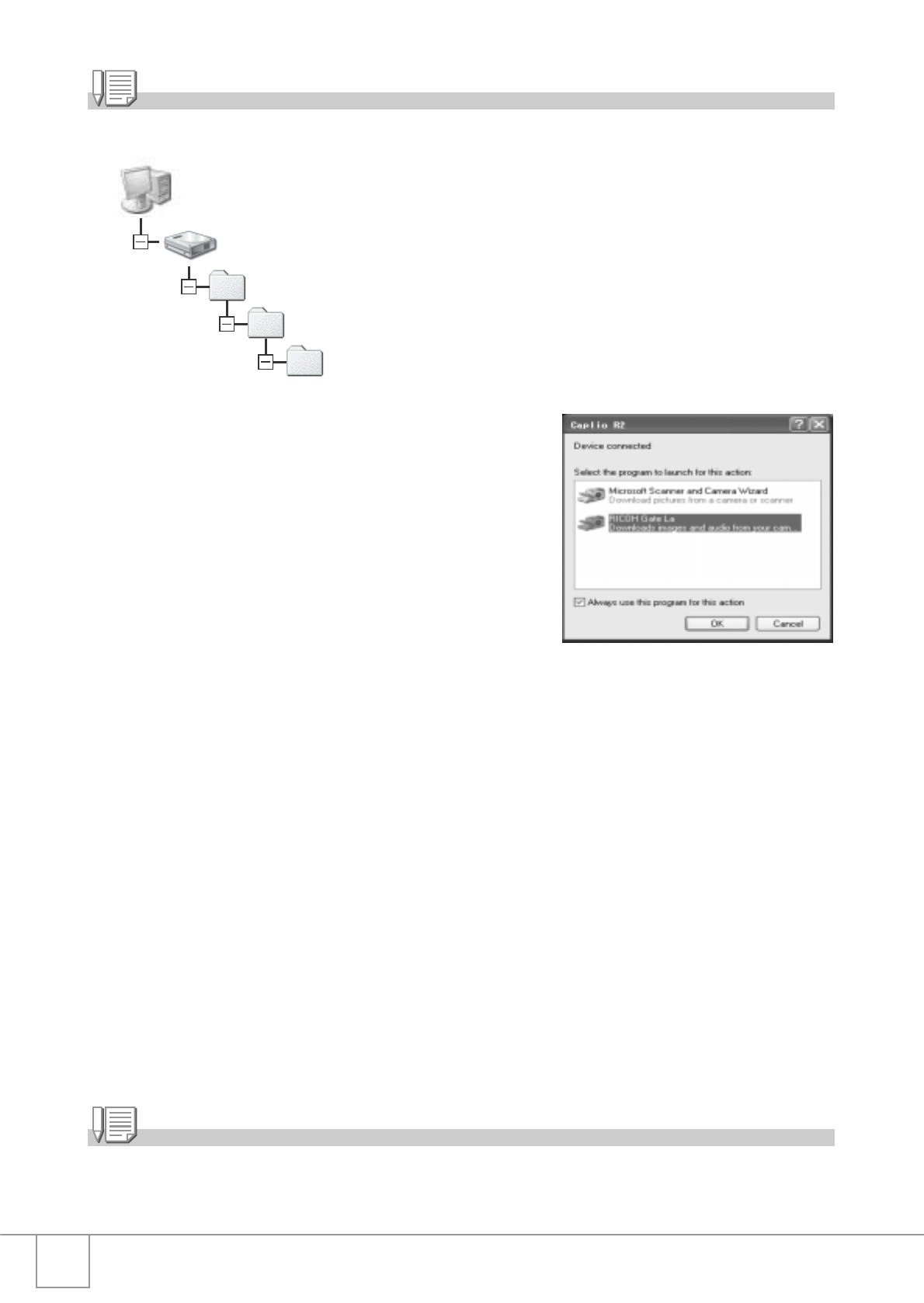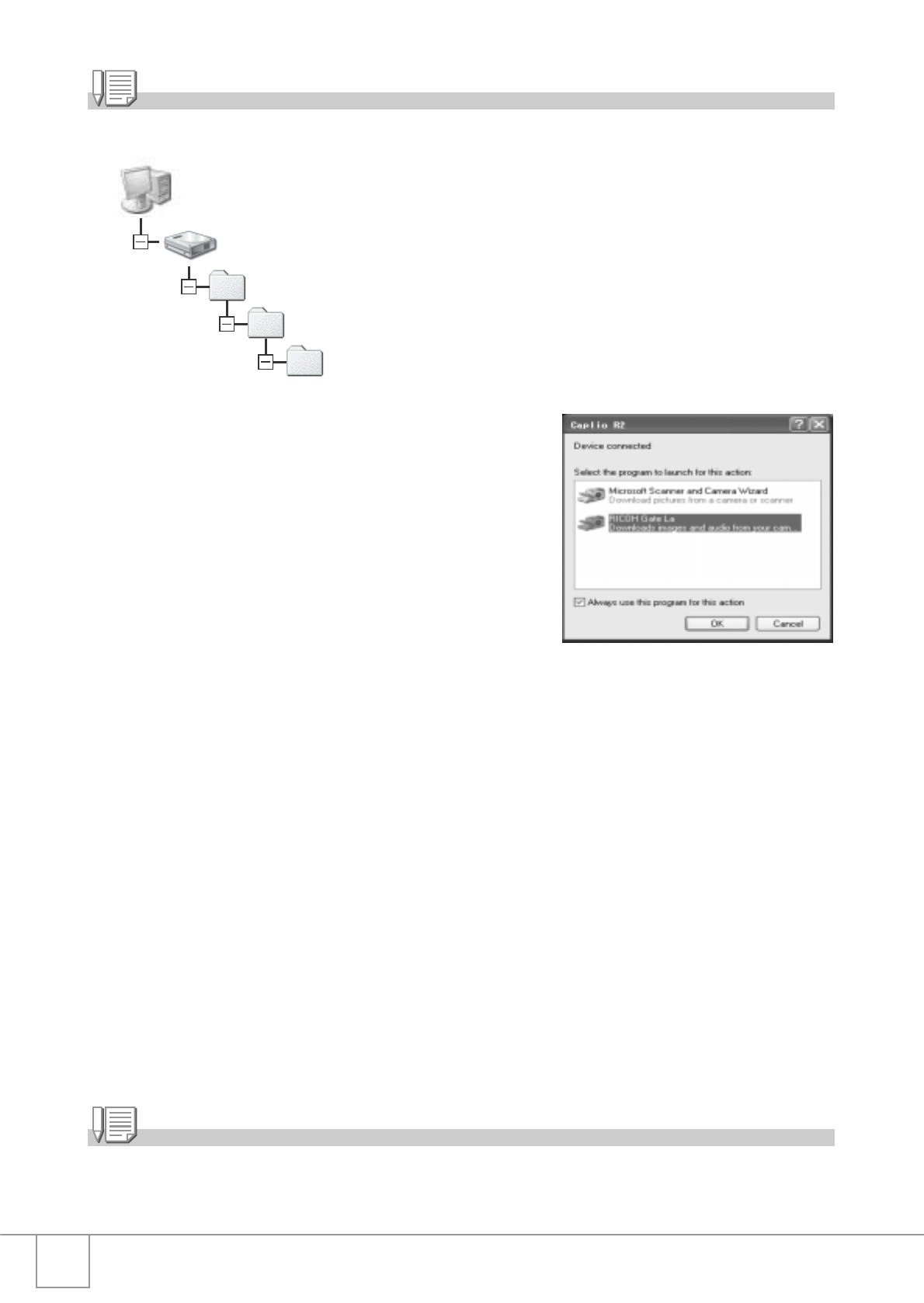
134
Note
By default, the WIA driver is installed in the following location:
3. Select [RICOH Gate La], check
[Always use this program for this
action] check box, and then click
[OK].
To load images from the camera with assistance from the Windows XP
Scanner and Camera Wizard, select [Scanner and Camera Wizard].
Leaving the [Always use this program for this action] check box
unchecked will cause the [Caplio R2] screen to be displayed each time
you transfer images from the camera, thereby allowing you to choose
whether to use RICOH Gate La or the Scanner and Camera Wizard for
image transfers.
If your PC is installed with Windows XP Service Pack2 and a warning
message is displayed, see P.151.
Disconnecting the Camera from Your Computer:
1. Turn your camera off by pressing the power button.
2. Unplug the USB cable.
Note
It is recommended that you use the AC Adapter (sold separately) when you are downloading
images from your camera.
My Computer
Local Disk
Program Files
Caplio Software
WIA Driver