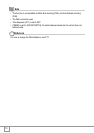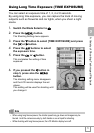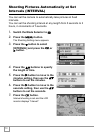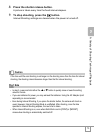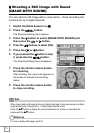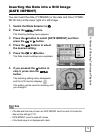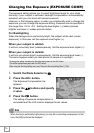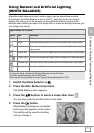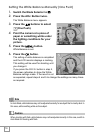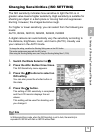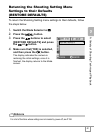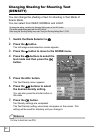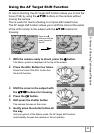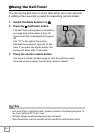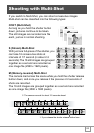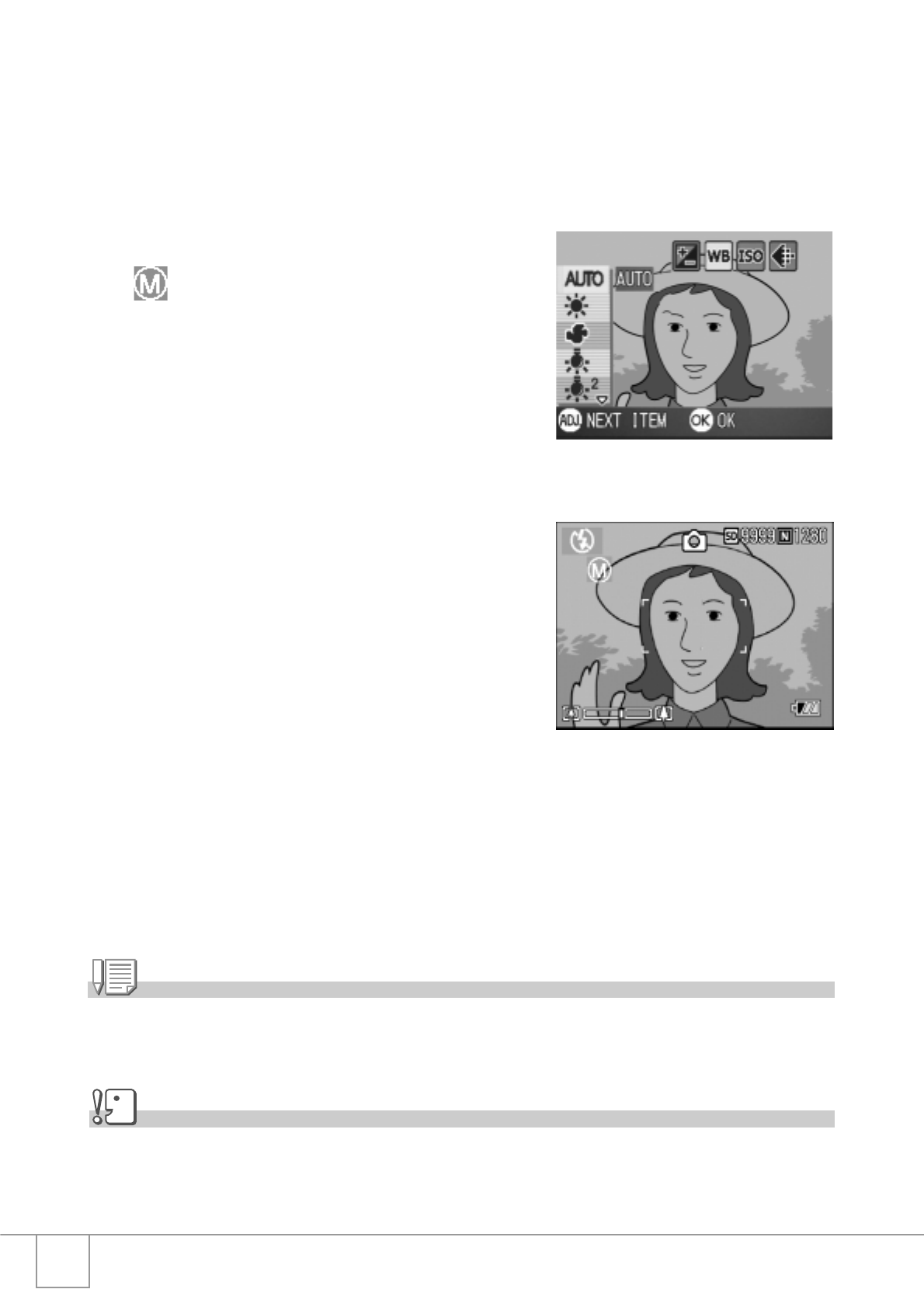
78
Setting the White Balance Manually (One Push)
1. Switch the Mode Selector to
5
.
2. Press the ADJ. Button twice.
The White Balance menu appears.
3. Press the !" buttons to select
(One Push).
4. Point the camera at a piece of
paper or something white under
the lighting conditions for your
picture.
5. Press the M button.
White Balance is set.
6. Press the O button.
The setting of white balance is completed
and the LCD monitor displays a marking.
This setting will be used for shooting until
you change it.
If you press the M button in step 5,
the screen refreshes to show the White
Balance settings made. If the result is not
as expected, repeat steps 4 and 5 to change the settings as many times
as required.
Note
In Auto Mode, white balance may not be adjusted correctly for a subject that is mostly dark. In
this case, add something white as the subject.
Caution
When shooting with flash, white balance may not be adjusted correctly. In this case, switch to
Auto Mode for shooting with flash.