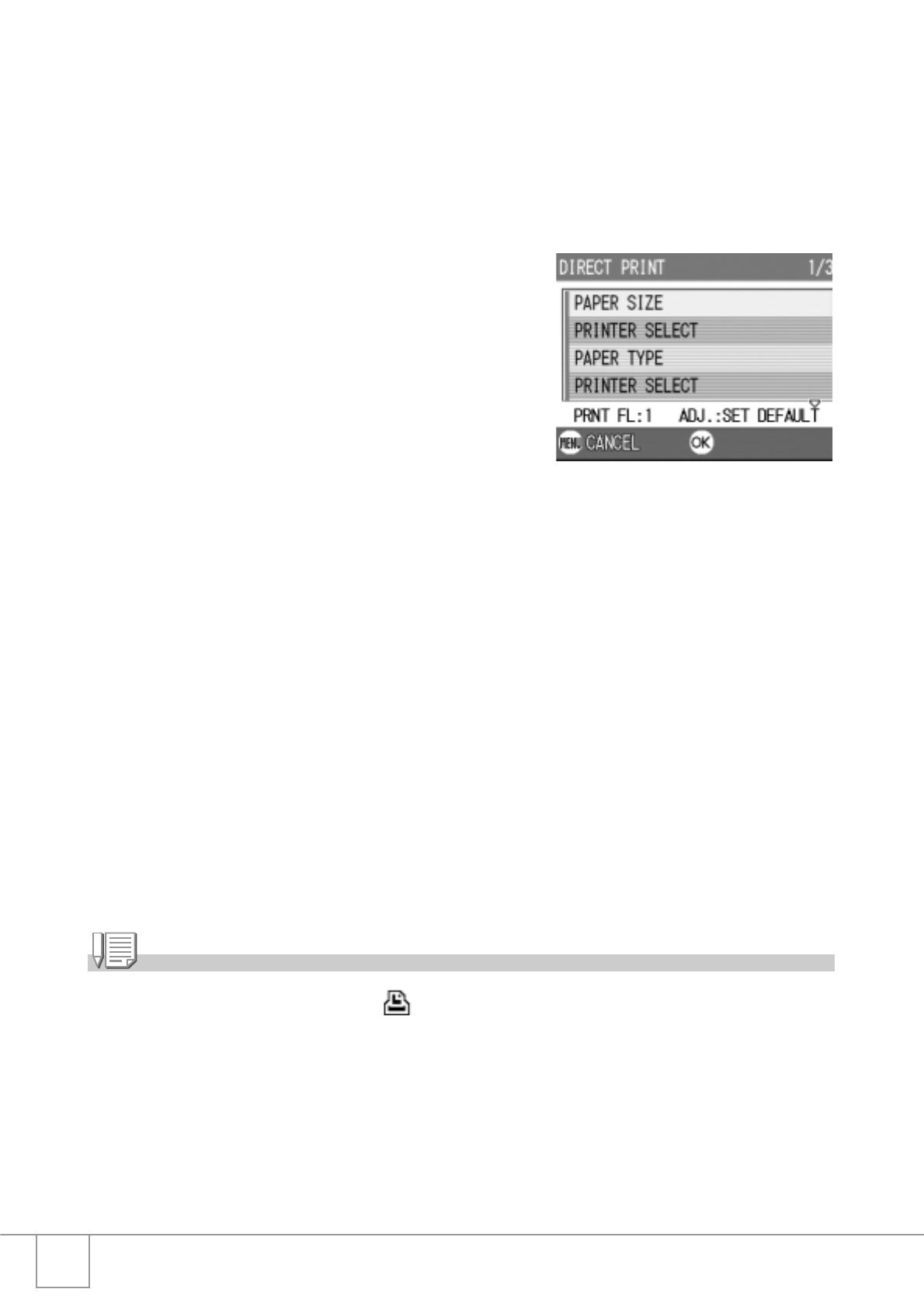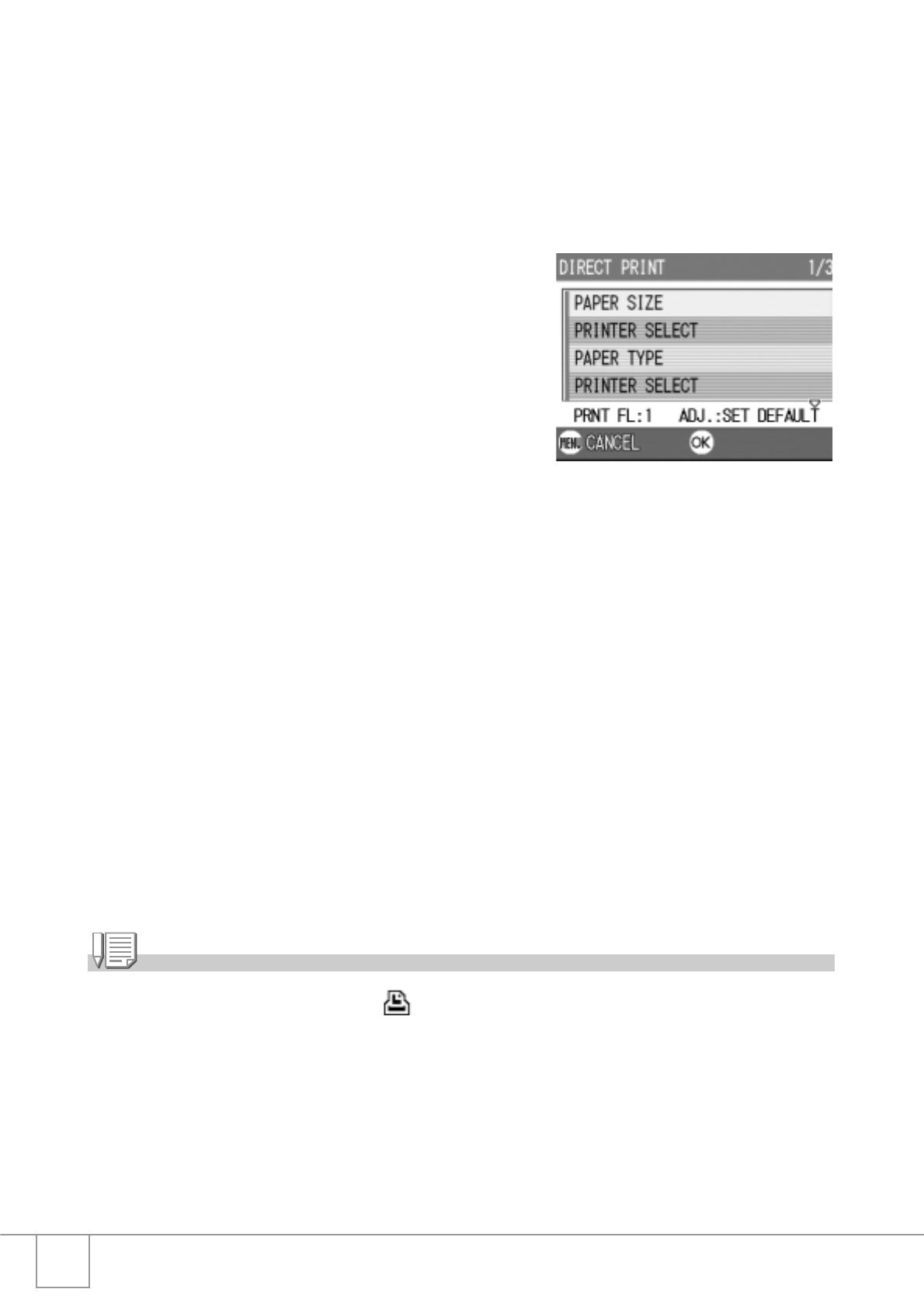
56
8. Press the !" buttons to set the number of copies to print.
9. Repeat steps 7 and 8 to select all the still images to be
printed and the number of copies for each.
10.Press the M button.
The Direct Print menu appears.
11.Press the !" buttons to select an
item, and then press the $ button
to display the detailed options
screen.
If there are no options available for an
item, the detailed options screen does not
appear even if you press the $ button.
Also, items that are not available on the
printer do not appear.
For settings available, see P.54.
12.Press the !" buttons to select the detailed item, and then
press the O button.
The display returns to the Direct Print menu.
13.
Repeat steps 11 and 12 to change the settings as required.
14. Press the O button.
The selected still images are sent to the printer and the "Connecting"
screen appears.
Press the M button to cancel the operation.
When all the selected still images have been sent from the camera to the
printer, the camera display returns to the Direct Print playback mode
screen.
Note
• Only images with a printer mark ( ) are printed. When you cancel printing and then try to
print again, make sure that the printer mark is on the images you want to print.
• The same still image can also be printed several times on a single sheet.
• The items available vary depending on the functions of the printer.
• To print images using the printer's default settings, select Printer Setting on the detailed
options screen.