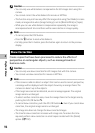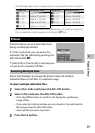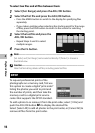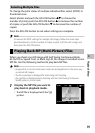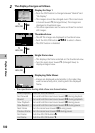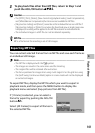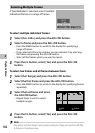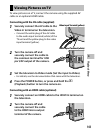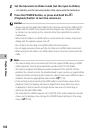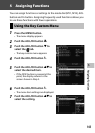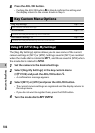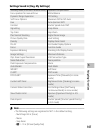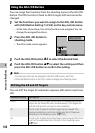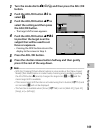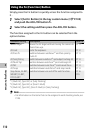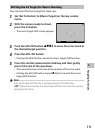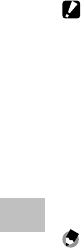
104
4
Playback Menu
3
Set the television to Video mode (Set the input to Video).
• For details, see the documentation that came with the television.
4
Press the POWER button, or press and hold the 6
(Playback) button to turn the camera on.
Caution ---------------------------------------------------------------------------------
• Always connect the dedicated cable to the common terminal for USB port/AV
output and the HDMI micro output terminal respectively. Using other cables
to connect or connecting to the terminal other than specified can result in
malfunction.
• When the AV cable or an HDMI cable is connected to the camera, the picture
display and the speaker output turn off.
•
Do not force the AV cable or an HDMI cable into the terminal.
• Do not apply excessive force with the AV cable or an HDMI cable connected.
• When using the AV cable or an HDMI cable, do not move the camera with the
cable.
Note -------------------------------------------------------------------------------------
• The camera body can be connected to TVs that support HDMI using an HDMI
cable (optional). See the documentation provided with TVs for details.
• The camera supports the following video standards: NTSC and PAL. Where
possible, the camera is set to the standard used in your country or region before
shipment; before connecting the camera to a device that uses a different video
standard, choose the appropriate video mode (GP.119).
•
If connecting or disconnecting the HDMI cable in multi-frame views of the
playback mode, the display switches to single frame view. When the menu
is displayed, it will not switch to single-frame view even if connecting or
disconnecting the HDMI cable.
•
The resolution for HDMI output is set to [AUTO]. If the video resolution actually
shown on the display is low, change the [HDMI Output] settings in the setup
menu (GP.120).