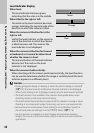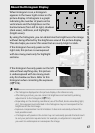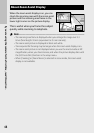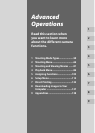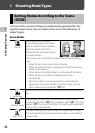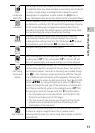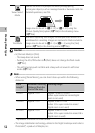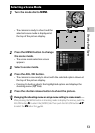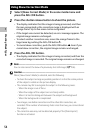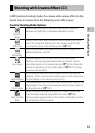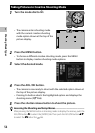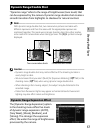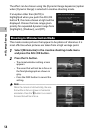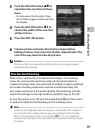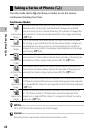54
1
Shooting Mode Types
Using Skew Correction Mode
1
Select [Skew Correct Mode] in the scene mode menu and
press the ADJ./OK button.
2
Press the shutter release button to shoot the picture.
• The display indicates that the image is being processed, and then
the area recognized as the correction range is displayed with an
orange frame. Up to five areas can be recognized.
• If the target area cannot be detected, an error message appears. The
original image remains unchanged.
• To select another correction area, move the orange frame to the
target area by pushing the ADJ./OK button F.
• To cancel skew correction, push the ADJ./OK button !. Even if you
cancel skew correction, the original image remains unchanged.
3
Press the ADJ./OK button.
• The display indicates that the image is being corrected, and then the
corrected image is recorded. The original image remains unchanged.
Note -------------------------------------------------------------------------------------
You can also correct the skew of a previously shot still image (GP.96).
Caution ---------------------------------------------------------------------------------
When [Skew Correct Mode] is selected, note the following:
• To shoot the subject as large as possible, position it so that the entire portion
of the subject is visible on the picture display.
•
The camera may fail to recognize the subject in the following cases:
- When the image is out of focus
- When four edges of the subject are not clearly visible
- When it is hard to distinguish between the subject and background
- When the background is complicated
• Two images, one before correction and the other after correction, are
recorded. If the number of remaining shots is less than two, you cannot shoot
the subject.
• The correction area may not be detected properly if the [Date Imprint]
function is activated.