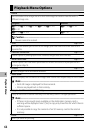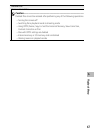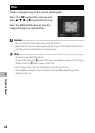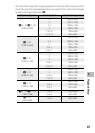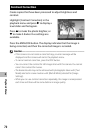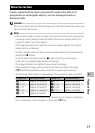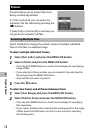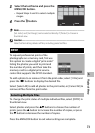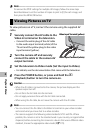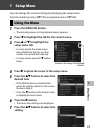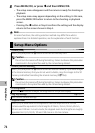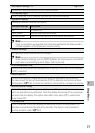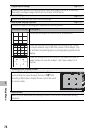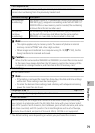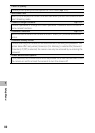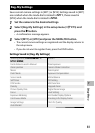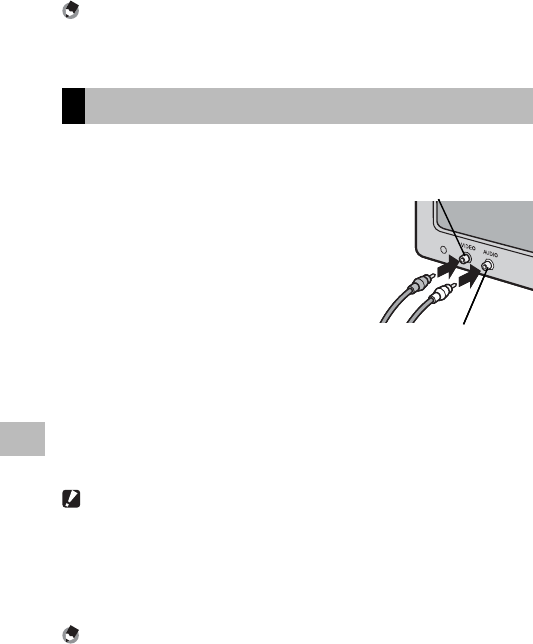
74
6
Playback Menu
Note -------------------------------------------------------------------------------------
To remove the DPOF settings for multiple still images, follow the same steps
described above to set the number of copies to print to [0] for each image, and
then press the MENU/OK button.
Viewing Pictures on TV
To view pictures on a TV, connect the camera using the supplied AV
cable.
1
Securely connect the AV cable to the
Video In terminal on the television.
• Connect the white plug of the AV cable
to the audio input terminal (white) of the
TV unit and the yellow plug to the video
input terminal (yellow).
2
Turn the camera off and securely
connect the cable to the camera AV
output terminal.
3
Set the television to Video mode (Set the input to Video).
• For details, see the documentation that came with the television.
4
Press the POWER button, or press and hold the 6
(Playback) button to turn the camera on.
Caution ---------------------------------------------------------------------------------
• When the AV cable is connected to the camera, the picture display and the
speaker output turn off.
• Do not force the AV cable into the terminal.
• Do not apply excessive force with the AV cable connected.
• When using the AV cable, do not move the camera with the AV cable.
Note -------------------------------------------------------------------------------------
• You can connect the AV cable to the Video In terminal on your video recorder
and record what you have shot to a video recorder.
• The camera supports the following video standards: NTSC and PAL. Where
possible, the camera is set to the standard used in your country or region before
shipment; before connecting the camera to a device that uses a different video
standard, choose the appropriate video mode (GP.79).
Video Input Terminal (yellow)
Audio Input Terminal (white)
Video Input Terminal (yellow)
Audio Input Terminal (white)