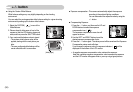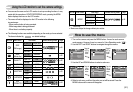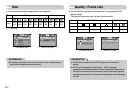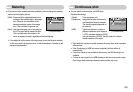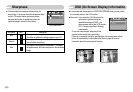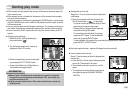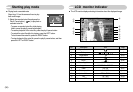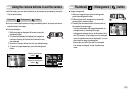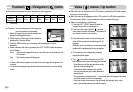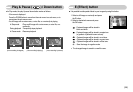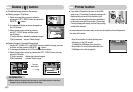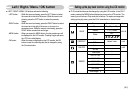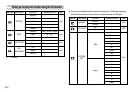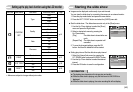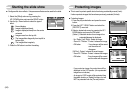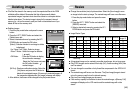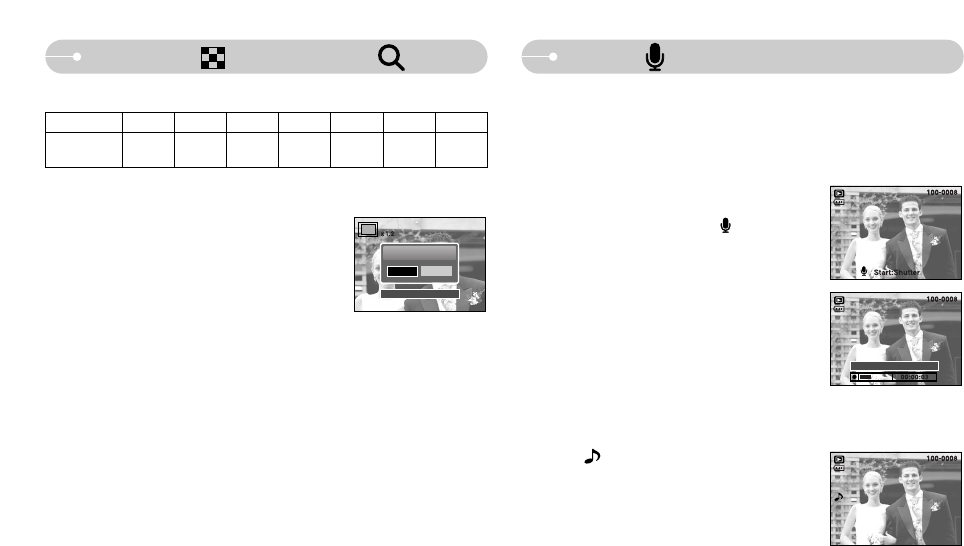
ŝ38Ş
Thumbnail ( ) / Enlargement ( ) button
ƈWhen the menu is displayed on the LCD monitor, pressing the UP button makes
the menu cursor move up.
ƈWhen the menu is not displayed on the LCD monitor, the UP button operates as
the voice memo button. You can add your voice to a stored still image.
ƃAdding a Voice Memo to a Still Image
1. Press the LEFT / RIGHT button to select an
image that you wish to add sound to.
2. Press the voice memo button ( ) and the
voice memo indicator will display. The camera is
now ready to record a voice memo.
3. Press the shutter button to start recording and
voice will be recorded to the still image for 10
seconds.
While the voice is recording, the recording status
window will be displayed as shown alongside.
4. The recording can be stopped by pressing
the shutter button again.
5. The ( ) icon will be displayed on the LCD
monitor after voice memo recording has finished.
- Voice memos can’t be recorded onto movie
clip and voice recording files.
- A distance of 40cm between you and the
camera (microphone) is the best distance to
record sound.
- The voice memo will be saved in ҭ.wav format, but has the same file name
as the still image to which it corresponds.
- If you add a new voice memo to the still image that already has a voice
memo, the existing voice memo will be erased.
Voice ( ) memo / Up button
Stop:Shutter
ƃThe maximum enlargement rate in proportion to the image size.
ƃTrimming : You can extract part of the image that
you want and save it separately.
1. Select an image that you want to enlarge and
press the enlargement button.
2. Different parts of the image can be viewed by
pressing the 5 function button.
3. Press the MENU button and a message will be displayed as shown
alongside.
4. Select a desired sub menu by pressing the LEFT / RIGHT button and press
the OK button.
[Yes] : The trimmed image will save as a new file name, and display on the
LCD monitor.
[No] : The trimming menu will disappear.
ſ If there is little memory space to save the trimmed image, the image can’t be
trimmed.
ſ To delete the enlarged image during the trimming function, press the delete
button.
Trimming?
Yes No
Confirm:OK
Image size ˋ6M 5M 4M 3M 2M 1M VGA
X11.0 X10.1 X8.9 X8.0 X6.3 X4.0 X2.5
Maximum
enlargement rate
ſˋ. S600 only.