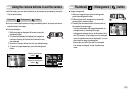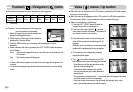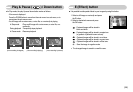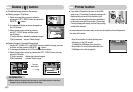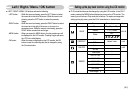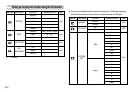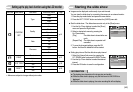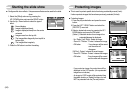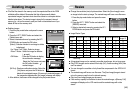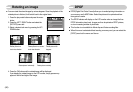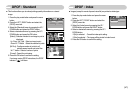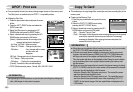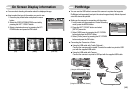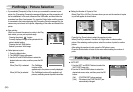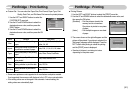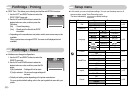ŝ45Ş
ƈ Change the resolution (size) of pictures taken. Select the [User Image] to save
an image to be the start-up image. The resized image will have a new file name.
1. Press the play mode button and press the menu
button.
2. Press the LEFT / RIGHT button and select the
[RESIZE] menu tab.
3. Select a desired sub menu by pressing the UP /
DOWN button and press the OK button.
ƃ A large sized image can be resized to a smaller sized image, but not vice versa.
ƃ Only JPEG images can be resized. Movie clip (AVI), Voice recording (WAV) files
can’t be resized.
ƃ You can change the resolution of only those files compressed in the JPEG 4:2:2
format.
ƃ The resized image will have a new file name. The [User Image] image is stored
not on the memory card but on the internal memory.
ƃ Only two [User Image] images can be saved.
ƃ If the memory capacity is insufficient to store the resized image, a [Memory Full!]
message will display on the LCD monitor and the resized image will not be
stored.
ƃ Image Resize Types
ſˋ. S600 only.
Deleting images Resize
RESIZE
Exit:MENU Move:
2592X1944
2272X1704
2048X1536
1600X1200
1024X768
ƈ Of all the files stored in the memory card, the unprotected files in the DCIM
subfolder will be deleted. Remember that this will permanently delete
unprotected images. Important shots should be stored on a computer before
deletion takes place. The startup image is stored in the camera's internal
memory (i.e., not on the memory card) and it will not be deleted even if you
delete all files on the memory card.
ƃ Deleting images
1. Press the play mode button and press the menu
button.
2. Press the LEFT / RIGHT button and select the
[Delete] menu tab.
3. Select a desired sub menu by pressing the UP /
DOWN button and press the OK button.
[Select] : Selection window for an image to delete
is displayed.
- Up / Down / Left / Right : Select an image
- Zoom T Button : Select the image for deletion.
( mark)
- OK Button : Press the OK button to display
the confirmation message.
Select the [Yes] menu and press
the OK button to delete
marked images.
[All Pics] : Displays confirmation window. Select the
[Yes] menu and press the OK button to
delete all unprotected images. If there aren’t protected images, all
the images are deleted and a [No Image!] message will display.
4. After deletion, the screen will be changed to the play mode screen.
DELETE
Select
All Pics
Exit:MENU Move:
Del:OK
Select:T
Del:OK
Delete?
Yes No
Confirm:OK
6M O O O O O O O
5M X O O O O O O
4M X X O O O O O
3M X X X O O O O
2M X X X X O O O
1M X X X X X O O
VGA X X X X X X O
Resize
2272X17042592x1944 2048X1536 1600X1200
1024X768 640X480
User
Image 1,2
ˋ