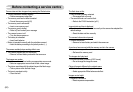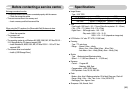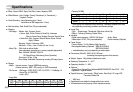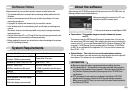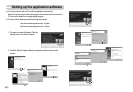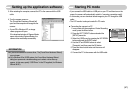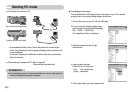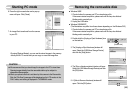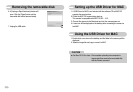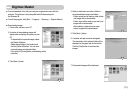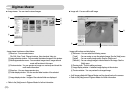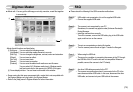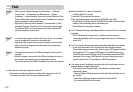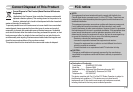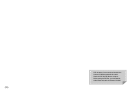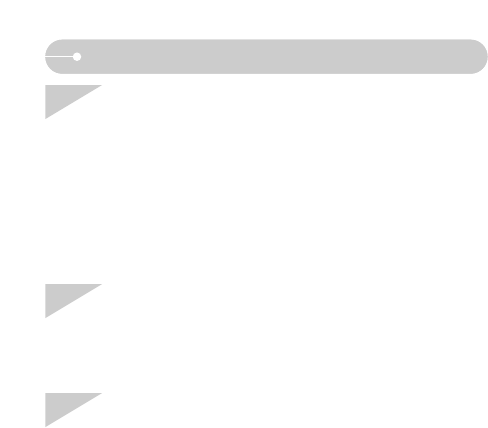
ŝ74Ş
FAQ
Case 6 When I open the Device Manager (by clicking Start ƍ (Settings) ƍ
Control Panel ƍ (Performance and Maintenance) ƍ System ƍ
(Hardware) ƍ Device Manager), there are Unknown Devices or Other
Devices entries with a yellow question mark(?) beside them or devices
with an exclamation mark(!) beside them.
ƍ Right-click on the entry with the question (?) or exclamation (!) mark
and select "Remove". Restart the PC and connect the camera again.
For Windows 98 PC, remove the camera driver also, restart the PC,
and then reinstall the camera driver.
Case 7 In some security programs (Norton Anti Virus, V3, etc.), the computer
may not recognise the camera as a removable disk.
ƍ Stop the security programs and connect the camera to the computer.
Refer to the security program instructions about how to temporarily
disable the program.
Case 8 The camera is connected to the USB port located on the front of the
computer.
ƍ When the camera is connected to the USB port located on the front of
the computer, the computer may not recognise the camera.
Connect the camera to the USB port located on the back of the computer.
ƈ When the movie clip doesn’t play back on the PC
ſ When the movie clip recorded by the camera doesn’t play back on the PC,
the causes are mostly due to the codec installed on the PC.
ƃ When the DirectX 9.0 or later is not installed
ƍ Install the DirectX 9.0 or later
1) Insert the CD provided with the camera
2) Run the windows explorer and select the [CD-ROM drive:\ USB
Driver\DirectX 9.0] folder and click the DXSETUP.exe file.The DirectX will be
installed. Visit the following site for downloading the
DirectX.http://www.microsoft.com/directx
ƃ If a PC (Windows 98) stops responding while the camera and PC are connected
repeatedly
ƍ If a PC (Windows 98) is turned on for a long time and the camera is
connected repeatedly, the PC may not recognise the camera. In this case, re-
start the PC.
ƃ If a PC connected with the camera stops responding while Windows is starting.
ƍ In this case, disconnect the PC and the camera and Windows will start.
If the problem happens continuously, set the Legacy USB Support to disable
and re-start the PC. The Legacy USB Support is in the BIOS setup menu.
(The BIOS setup menu differs from the PC manufacturers and some BIOS
menus don’t have Legacy USB Support) If you can’t change the menu by
yourself, contact to the PC manufacturer or BIOS manufacturer.
ƃ If the movie clip can’t be deleted, removable disk can’t be extracted or an error
message displays during the file transfer.
ƍ If you install only the Digimax Master, the problems mentioned above
occasionally happen.
- Close the Digimax Master program by clicking the Digimax Master icon on
the Taskbar.
- Install all the application programs included in the software CD.
(You must install the Movie clip codec)