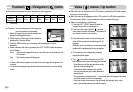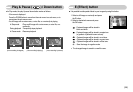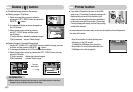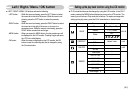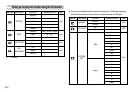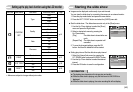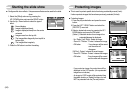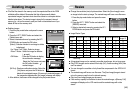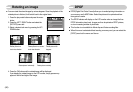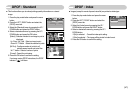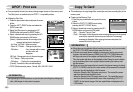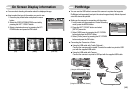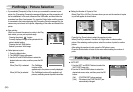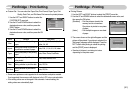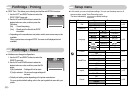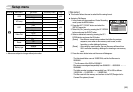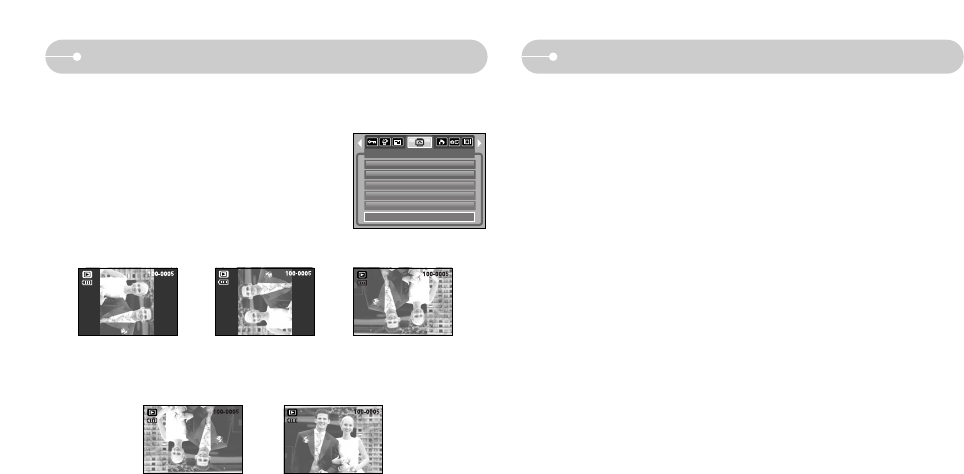
ŝ46Ş
Rotating an image DPOF
ƈ You can rotate the stored images by various degrees. Once the playback of the
rotated picture is finished, it will switch back to the original state.
1. Press the play mode button and press the menu
button.
2. Press the LEFT / RIGHT button and select the
[ROTATE] menu tab.
3. Select a desired sub menu by pressing the UP /
DOWN button.
[Right 90˚] :
Rotate picture in a
clock-wise direction
[Left 90˚] :
Rotate picture in a counter-
clock-wise direction
[Horizontal] :
Rotate picture horizontally
[Vertical] :
Rotate picture vertically
[180˚] :
Rotate picture 180
degrees
4. Press the OK button and the rotated image will be displayed.
If you display the rotated image on the LCD monitor, empty spaces may
appear to the left and right of the image.
ƈ DPOF(Digital Print Order Format) allows you to embed printing information on
your memory card’s MISC folder. Select the pictures to be printed and how
many prints to make.
ƈ The DPOF indicator will display on the LCD monitor when an image that has
DPOF information plays back. Images can then be printed on DPOF printers,
or at an increasing number of photo labs.
ƈ This function is not available for Movie clips and Voice recording files.
ƈ When this menu is selected without inserting a memory card, you can select the
[DPOF] menu but the menu can't be run.
ROTATE
Exit:MENU Move:
Right 90Ŋ
Left 90Ŋ
180Ŋ
Horizontal
Vertical