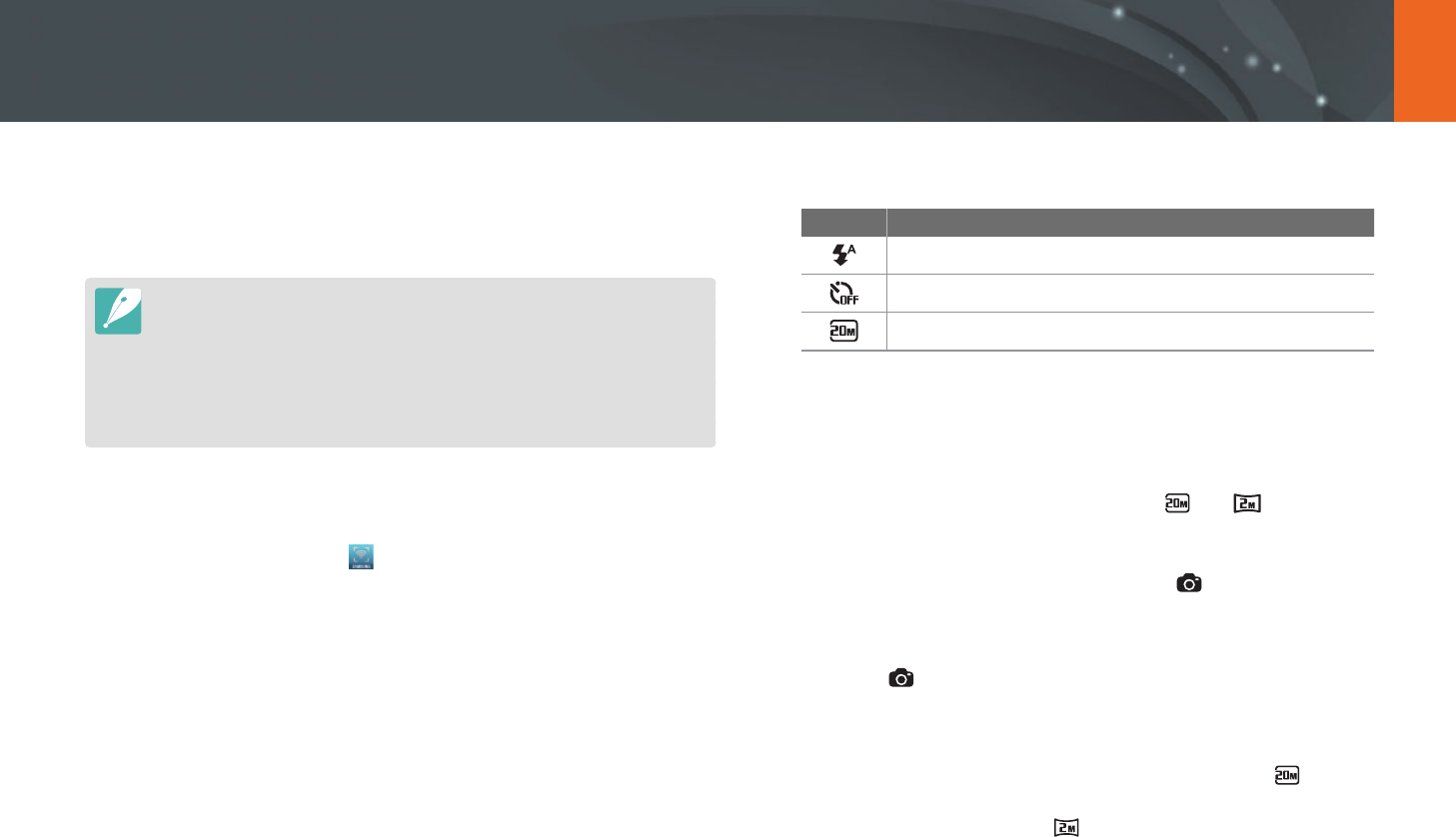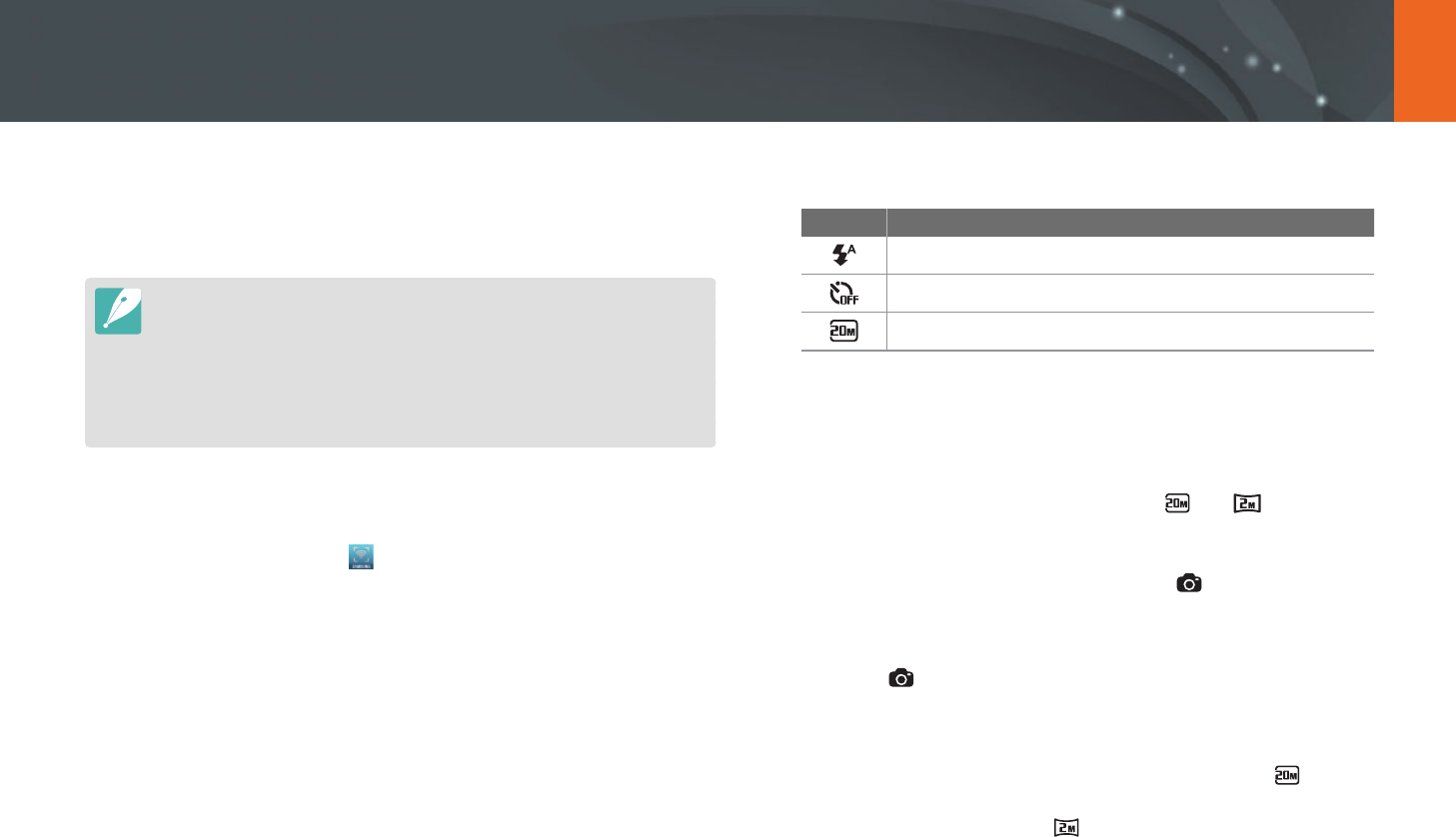
107
Wireless network
The camera connects to a smart phone via a WLAN. Use the smart
phone as a remote shutter release with the Remote Viewfinder feature.
The captured photo will display on the smart phone.
•
The Remote Viewfinder feature is supported by Galaxy series smart phones
with the Android 2.2 OS or higher. If your smart phone uses the Android 2.1
OS, upgrade your smart phone to Android 2.2 or higher. This feature is also
supported by 7 and 10.1 inch Galaxy Tab.
•
You should install the Remote Viewfinder application on your phone or
device before using this feature. You can download the application from
Samsung Apps or Android market.
1
On the camera, rotate the mode dial to B.
2
On the camera, select .
•
If the pop-up message that prompts you to download the
application appears, select Yes.
3
On the smart phone, turn on the Remote Viewfinder
application.
•
Read the on-screen instructions carefully to select and connect
to your camera.
•
The smart phone can connect to only one camera at a time.
4
On the smart phone, set the following shooting options.
Icon Description
Flash option
Timer option
Photo size
•
While using this feature, some buttons are not available on your
camera.
•
The zoom button and the shutter button on your smart phone will
not function when using this feature.
•
Remote Viewfinder mode supports the and photo sizes
only.
5
On the smart phone, touch and hold to focus.
•
The focus is automatically set to multi-AF.
6
Release to capture the photo.
•
The photo will be saved in your camera.
•
Touch the photo at the bottom of the screen to save it to the
smart phone. If you have captured a photo with the
photo
size, the photo will be resized to 1616X1080. If you have
captured a photo with the
photo size, the photo will be
resized to 640X360.
Using a smart phone as a remote shutter release