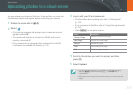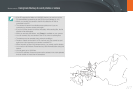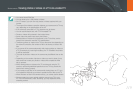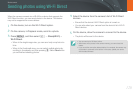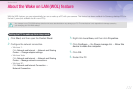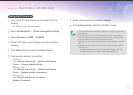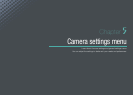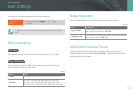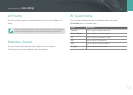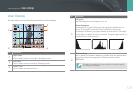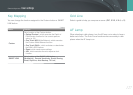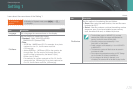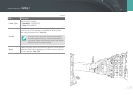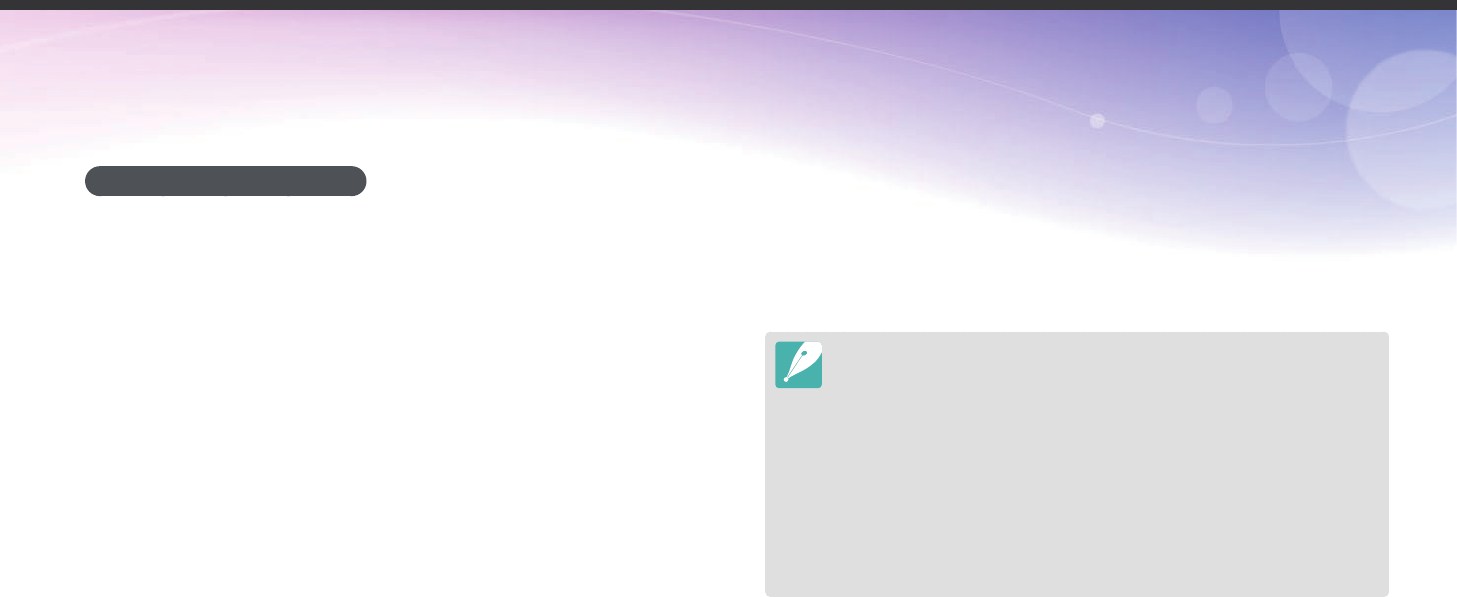
122
Wireless network > About the Wake on LAN (WOL) feature
Setting the PC to turn on
1
Turn on the PC, and then press F2 while the PC is
booting.
•
The BIOS setting menu will appear.
2
Select Advanced tab
→
Power management Setup.
3
Select Resume on PME
→
Enabled.
4
Press F10 to save your changes, and then continue
booting.
5
Click Start, and then open the Control Panel.
6
Configure the network connection.
•
Windows 7:
Click Network and Internet
→
Network and Sharing
Center
→
Change adapter settings.
•
Windows Vista:
Click Network and Internet
→
Network and Sharing
Center
→
Manage network connections.
•
Windows XP:
Click Network and Internet Connection
→
Network Connection.
7
Select drivers related to network adapter.
8
Click Advanced tab, and then set WOL menus.
•
You cannot use this feature across a firewall or if a security program has
been installed.
•
To turn on the PC with the WOL feature, the PC must have an active
connection to the LAN. Ensure that the indicator light on the PC’s LAN
port is on indicating that the LAN connection is active.
•
Depending on your PC model, the camera may only be able to wake the
PC.
•
Depending on your PC’s OS or drivers, the names of the WOL setting
menu may vary.
-
examples of setting menu names: Enable PME, Wake on LAN, etc.
-
examples of setting menu values: Enable, Magic packet, etc.