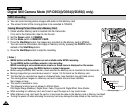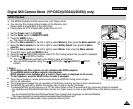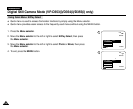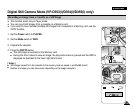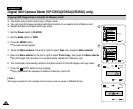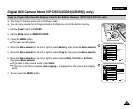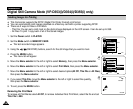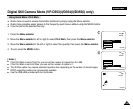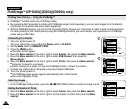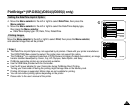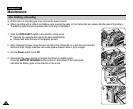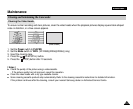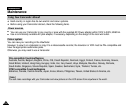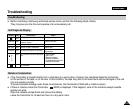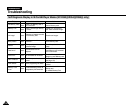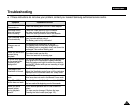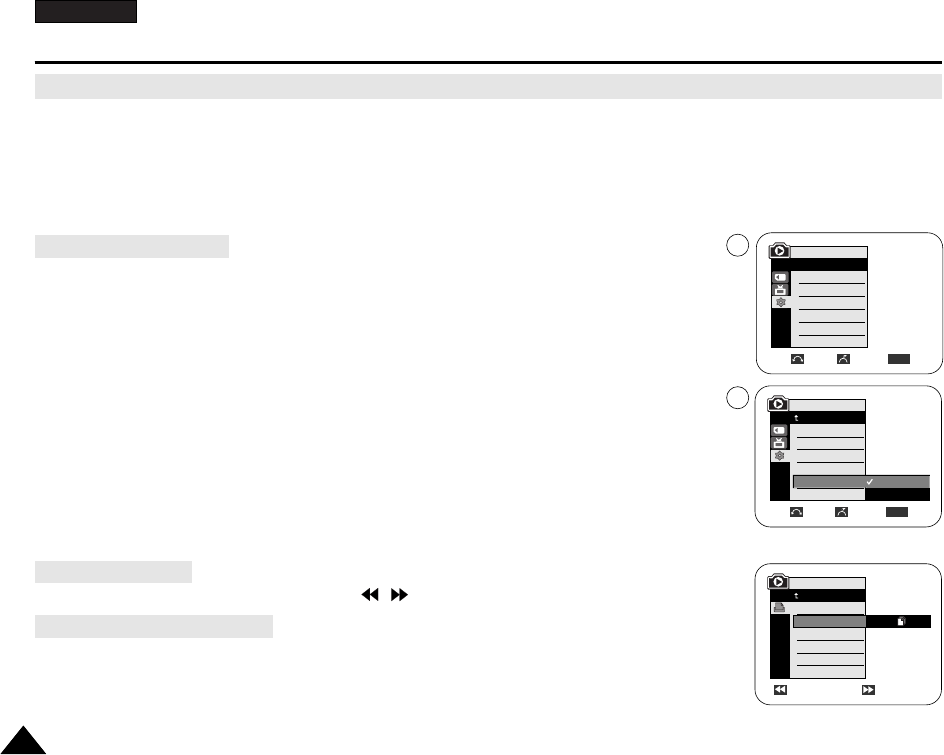
ENGLISH
110110
✤ PictBridge
TM
function works only in M.Player mode.
✤ By connecting the Camcorder to printers with PictBridge support (sold separately), you can send images from the Memory
card directly to the printer with a few simple operations.
✤ With the PictBridge Support, you can control the printer directly through your Camcorder in order to print out stored pictures.
For direct printing of your stored pictures using the PictBridge function, you must connect your Camcorder to a PictBridge
printer using a USB cable.
1. Turn your printer power off.
Turn your Camcorder on by setting the Power switch to PLAYER.
2. Set the Mode switch to MEMORY CARD.
3. Press the MENU button.
■
The menu list will appear.
4. Move the Menu selector to the left or right to select System, then press the Menu selector.
5. Move the Menu selector to the left or right to select USB Connect, then press the
Menu selector.
6. Move the Menu selector to the left or right to select Printer, then press the Menu selector.
■
Computer: Connect to a computer.
■
Printer: Connect to a printer. (To use the PictBridge function, connect to a printer.)
7. Connect your Camcorder to the printer using the provided USB cable.
8. Turn your printer power on.
■
The PictBridge menu screen appears automatically after a short period.
■
The cursor highlights Printer.
1. In the PictBridge settings menu, press the / (REV/FWD) buttons to select an image to print.
2. Move the Menu selector to the left or right to select Copies, then press the Menu selector.
3. Move the Menu selector to the left or right to set the number of prints, then press the Menu
selector.
PictBridge
TM
(VP-D353(i)/D354(i)/D355(i) only)
Printing Your Pictures – Using the PictBridge
TM
Connecting To a Printer
Selecting Images
Setting the Number of Prints
Move Select Exit
MENU
M.Player Mode
Back
Clock Set
Remote
Beep Sound
USB Version
USB Connect
Language
Computer
Printer
Previous Next
100-0002
M.Player Mode
Back
Print
Copies
Date/Time
Num. 002
4
6
M.Player Mode
√System
Clock Set
Remote
Beep Sound
USB Version
USB Connect
Language
√On
√On
√USB 1.1
√Computer
√English
Move Select Exit
MENU