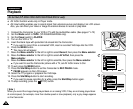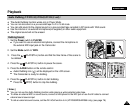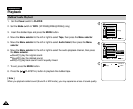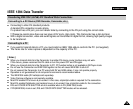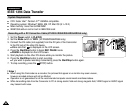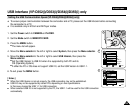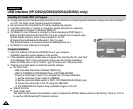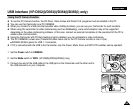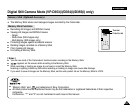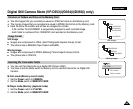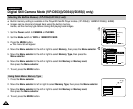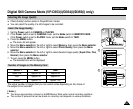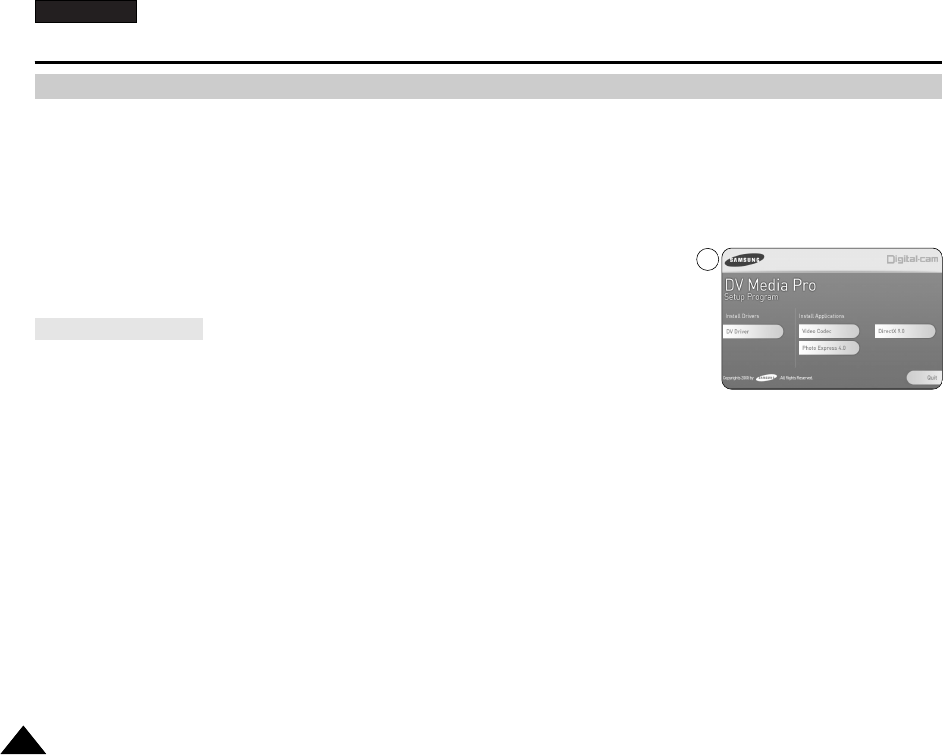
ENGLISH
8484
USB Interface (VP-D352(i)/D353(i)/D354(i)/D355(i) only)
✤ To play back MPEG moving pictures recorded by the camcorder or streaming data transferred through the USB connection
on a PC, the Video Codec program should be installed.
✤ Do not connect the Camcorder to PC before installing the program.
✤ If another Camcorder or scanner is connected, please disconnect it in advance.
✤ This explanation is based on Windows
®
98SE OS.
✤ DV Media Pro User's Manual is included on the accompanying CD(D:\help\) in
Adobe's Portable Document Format(PDF) The user's manual can be viewed using
Acrobat Reader software, which is also included on the CD
(D:\Support\AcrobatReader\AcroReader51_ENU_full.exe).
(The Acrobat Reader is a freeware product of AdobeSystems,Inc.)
✤ DV Media Pro User’s Manual is in English.
1. Insert the software CD into the CD-ROM drive of your computer.
Installation selection screen appears on the monitor.
2. If the installation selection screen does not appear after inserting the CD, click “Run”
in the Windows “Start” menu and execute Autorun.exe file to begin installation.
When CD-ROM drive is set to “D:drive”, type “D:\autorun.exe” and press Enter.
3. Click the icons listed below to install the selected software.
■
DV Driver Click
- USB removable Disk Driver (Windows
®
98SE only)
- USB PC CAMERA & STREAMING Driver (CAPTURE DRIVER)
- Connect a Camcorder to your PC to complete the DV Driver installation.
1) Set the camcorder Power switch to CAMERA.
2) Set the camcorder Mode switch to TAPE. (VP-D353(i)/D354(i)/D355(i) only)
3) Connect the camcorder to the PC using the USB cable.
4) The SAMSUNG A/V Capture driver installation begins on the PC.
■
DirectX 9.0 Click
■
Video Codec Click
The Video Codec needs to be installed in order to playback the MPEG4 Movies (stored in the Memory Card) on a PC or
to use the USB Streaming/PC Camera functions.
Program Installation
Installing DV Media PRO 1.0 Program
3