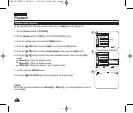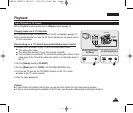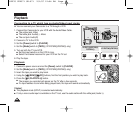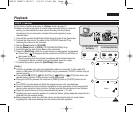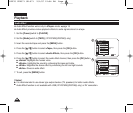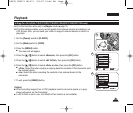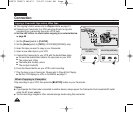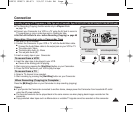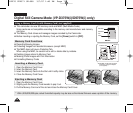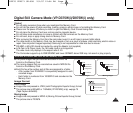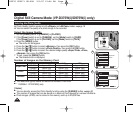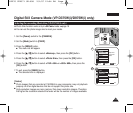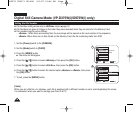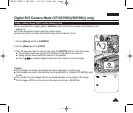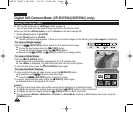ENGLISH
Connection
Recording (Copying) a TV Programme or Video Tape onto a Camcorder Tape (VP-D371i/D371Wi/D372WHi/D375Wi/D975Wi only)
7171
VP-D371(i)/D371W(i)/
D372WH(i)
VP-D375W(i)/D975W(i)
✤ The Recording (Copying) function works only in <Player> Mode.
➥ page 19
✤ Connect your Camcorder to a VCR or a TV using the AV jack to record a
TV programme or copy a video tape onto a Camcorder tape.
✤ Set the <AV In/Out> to <In> before Recording (Copying). ➥ page 69
Recording (Copying) onto a Camcorder Tape
1. Get your TV or VCR ready.
2. Connect the Camcorder to your VCR or TV with the Audio/Video cable.
■
Connect the Audio/Video cable to the output jack on your VCR or TV
■
The yellow jack: Video
■
The white jack: Audio (L)- Mono
■
The red jack: Audio (R)
3. Insert an empty tape in your Camcorder.
To record from a VCR
4. Insert the video tape to be played in your VCR.
■
Pause at the starting point of playing.
5. Start copying by pressing the [Start/Stop] button on your Camcorder.
6. Press the PLAY button on your VCR to play the tape.
To record from a TV
4. Select a TV channel to be recorded.
5. Start recording by pressing the [Start/Stop] button on your Camcorder.
When Recording (Copying) is Complete:
Press the [■ (Stop)] button on your Camcorder to stop recording (copying).
[ Notes ]
■
If you operate the Camcorder connected to another device, always power the Camcorder from household AC outlet
using the AC power adapter.
■
The recorded contents can be played back in the same manner as when playing back images recorded on this
camcorder.
■
Copy-protected video tapes such as Macrovision or unstable TV signals cannot be recorded on this camcorder.
Camcorder
Audio/Video Cable
Signal flow
VCR
or
TV
Audio/Video
Cable
œ
œ
01227G VPD371 UK~071 2/1/07 12:04 PM Page 71