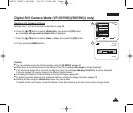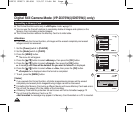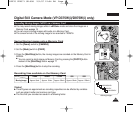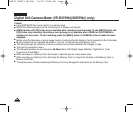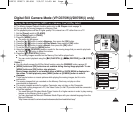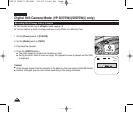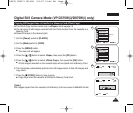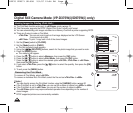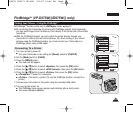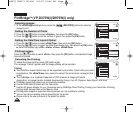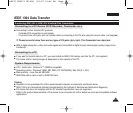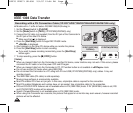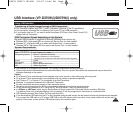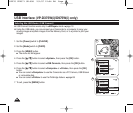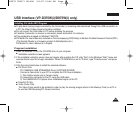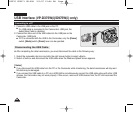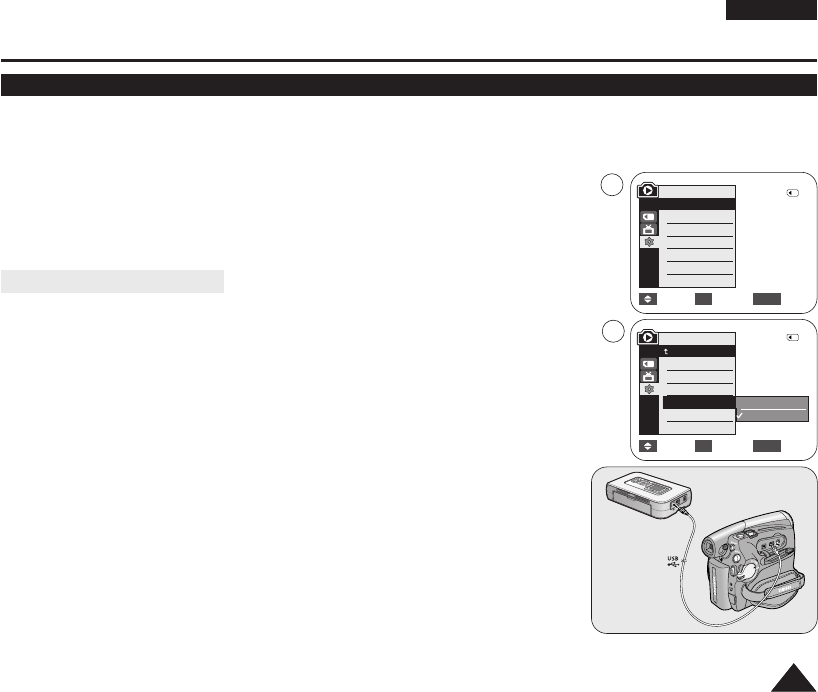
ENGLISH
8989
✤ PictBridge
TM
function works only in <M.Player> mode. ➥page 19
✤ By connecting the Camcorder to printers with PictBridge support (sold separately),
you can send images from the Memory Card directly to the printer with a few simple
operations.
✤ With the PictBridge Support, you can control the printer directly through your
Camcorder in order to print out stored pictures. For direct printing of your stored
pictures using the PictBridge function, you must connect your Camcorder to a
PictBridge printer using a USB cable.
Connecting To a Printer
1. Turn your printer's power off.
■
Turn your Camcorder on by setting the [Power] switch to [PLAYER].
2. Set the [Mode] switch to [CARD].
3. Press the [MENU] button.
■
The menu list will appear.
4. Press the [
……
/
††
] button to select <System>, then press the [OK] button.
5. Press the [
……
/
††
] button to select <USB Connect>, then press the [OK] button.
6. Press the [
……
/
††
] button to select <Printer>, then press the [OK] button.
■
<Computer> : Connect to a computer.
■
<Printer> : Connect to a printer. (To use the PictBridge function, connect to a
printer.)
7. Connect your Camcorder to the printer using the provided USB cable.
8. Turn your printer power on.
■
The PictBridge menu screen appears automatically after a short period.
■
The cursor highlights <Print>.
PictBridge
TM
(VP-D375W(i)/D975W(i) only)
Printing Your Pictures – Using the PictBridge
TM
Move Select Exit
MENUOK
Computer
Printer
6
4
M.Player Mode
√System
Clock Set
Remote
Beep Sound
USB Connect
Language
√On
√On
√Computer
√English
Move Select Exit
MENUOK
2/46
2/46
M.Player Mode
Back
Clock Set
Remote
Beep Sound
USB Connect
Language
01227G VPD371 UK~098 2/1/07 12:04 PM Page 89