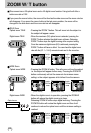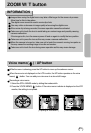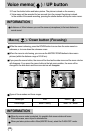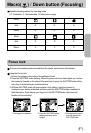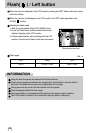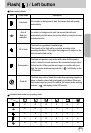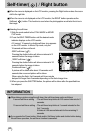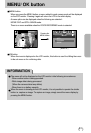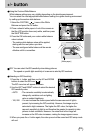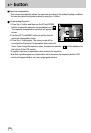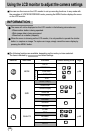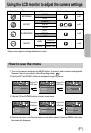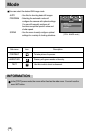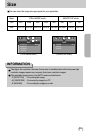32
+/- button
You can use the +/- button to adjust the values for the white balance, ISO and exposure
compensation.
White balance : The white balance control allows you to adjust the colours to appear more
natural looking.
Main menu Sub menu
Available camera mode
Exposure compensation
-2.0 ~ 0.0 ~ +2.0 (0.5EV steps)
ISO AUTO, 100, 200
WHITE BALANCE
AUTO, DAYLIGHT, CLOUDY, FLUORESCENT H,
FLUORESCENT L, TUNGSTEN, CUSTOM.
Selecting a White Balance
1. Press the +/- button, and then use the UP and DOWN
buttons to select the white balance icon ( ).
The white balance menu bar will appear as shown.
2. Use the LEFT and RIGHT buttons to set the white
balance to the desired value. The value you set will be
displayed on the LCD monitor.
AUTO : The camera automatically
selects the appropriate white
balance settings, depending on the prevailing lighting conditions.
DAYLIGHT : For taking images outside.
CLOUDY : For taking images under a cloudy and overcast sky.
FLUORESCENT H
: For shooting under daylight fluorescent types of three-way
fluorescent lighting.
FLUORESCENT L
: Shooting under white fluorescent lighting.
TUNGSTEN : For shooting under tungsten (standard light bulb) lighting.
CUSTOM : Allows the user to set the white balance according to the
shooting condition.
Different lighting conditions may cause a colour cast on your images.
3. Press the +/- button again. The value you set will be saved and White Balance setup mode
will end.