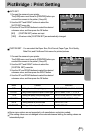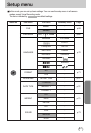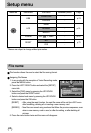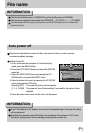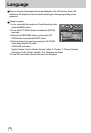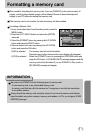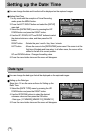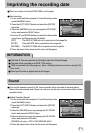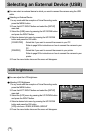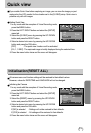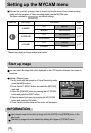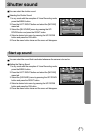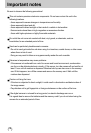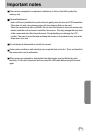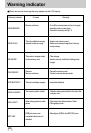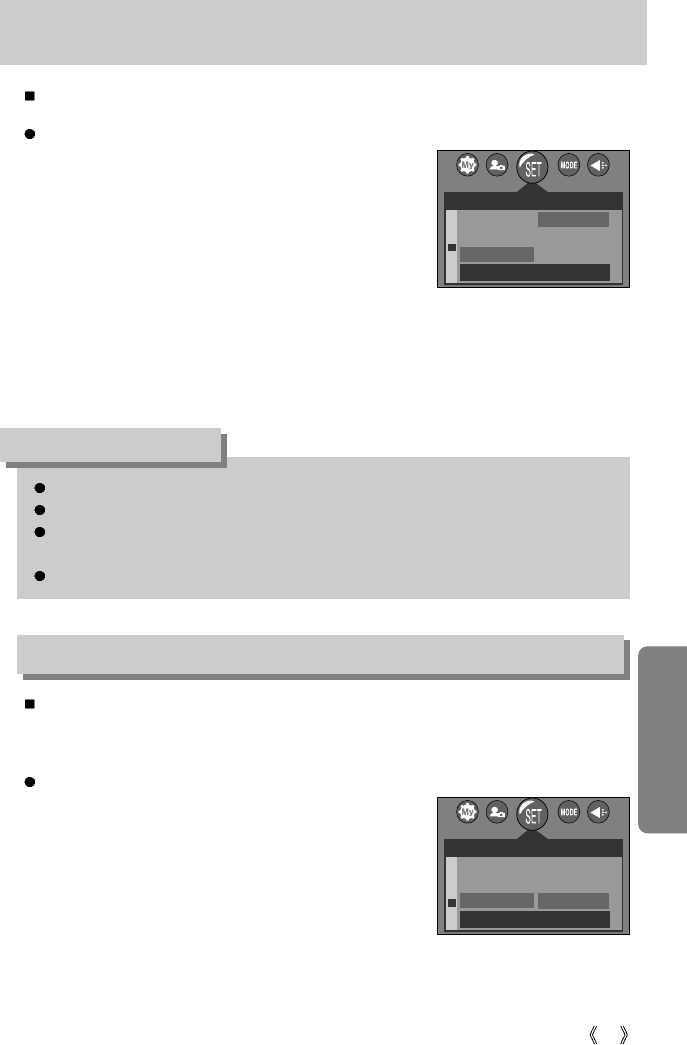
73
Imprinting the recording date
There is an option to include DATE/TIME on still images.
Date Imprinting
1. In any mode with the exception of Voice Recording mode,
press the MENU button.
2. Press the LEFT/ RIGHT button and select the [SETUP]
menu tab.
3. Select the [IMPRINT] menu by pressing the UP/ DOWN
button and press the RIGHT button.
4. Use the UP and DOWN buttons to select the desired date
imprint type, and then press the OK button.
[OFF] : The DATE & TIME will not be imprinted on the image file.
[DATE] : Only the DATE will be imprinted on the image file.
[D&TIME] : The DATE & TIME will be imprinted on the image file.
5. Press the menu button twice and the menu will disappear.
Sound
If you set the operation sound to ON, various sounds will be activated for camera startup,
when button are pressed, and if there is a card error, so that you can be aware of the camera
operation status.
Setting Operation Sounds
1. In any mode with the exception of Voice Recording mode,
press the MENU button.
2. Press the LEFT/ RIGHT button and select the [SETUP]
menu tab.
3. Select the [SOUND] menu by pressing the UP/ DOWN
button and press the RIGHT button.
4. Select a desired sub menu by pressing the UP/ DOWN
button and press the OK button.
[SOUND] sub menu : OFF/ LOW/ MEDIUM/ HIGH
5. Press the menu button twice and the menu will disappear.
The Date & Time are imprinted at the bottom right side of the still image.
The date will be imprinted as a DATE TYPE setting.
TIME is imprinted in the following way : [Hour : Minute] and hours are shown using the 24
hour clock.
The imprint function is applied only to still images.
INFORMATION
SETUP
DATE&TIME
DATE TYPE
IMPRINT
BACK :
SET : OK
P
OFF
DATE
D&TIME
2272
SETUP
DATE TYPE
IMPRINT
SOUND
BACK :
SET : OK
P
OFF
LOW
MEDIUM
2272