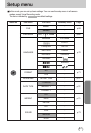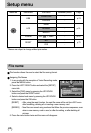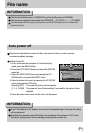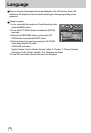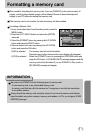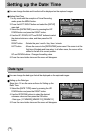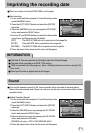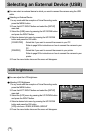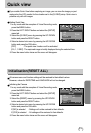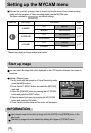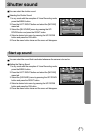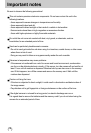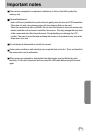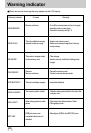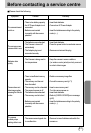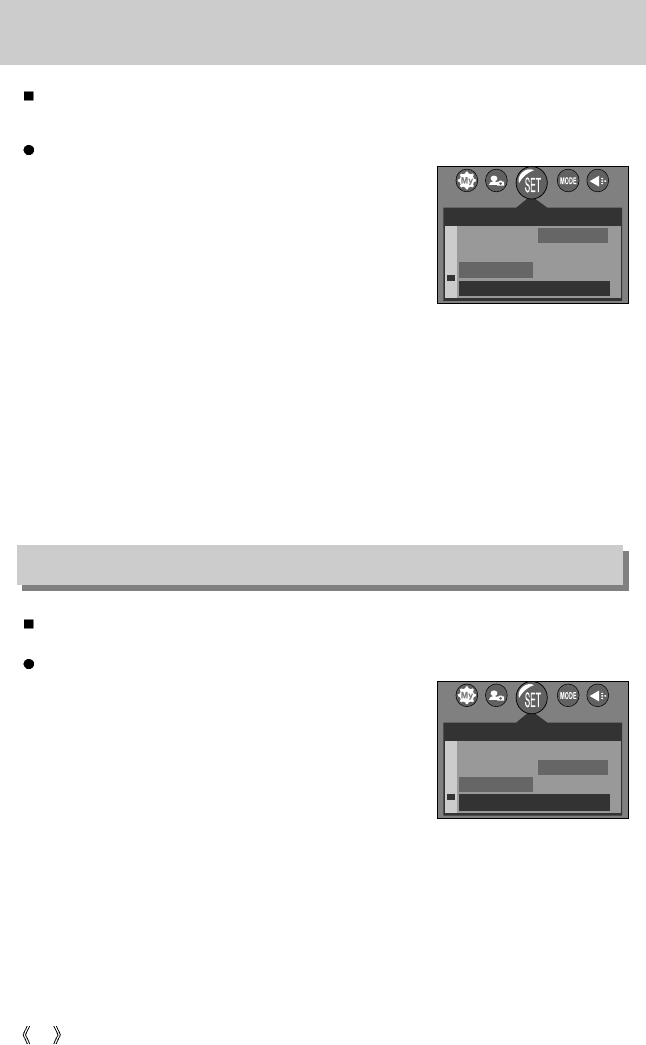
74
Selecting an External Device (USB)
You can select an external device to which you want to connect the camera using the USB
cable.
Selecting an External Device
1. In any mode with the exception of Voice Recording mode,
press the MENU button.
2. Press the LEFT/ RIGHT button and select the [SETUP]
menu tab.
3. Select the [USB] menu by pressing the UP/ DOWN button
and press the RIGHT button.
4. Select a desired sub menu by pressing the UP/ DOWN
button and press the OK button.
[COMPUTER] : Select this if you want to connect the camera to your PC.
Refer to page 94 for instructions on how to connect the camera to your
PC.
[PRINTER] : Select this if you want to connect the camera to your printer.
Refer to page 62 for instructions on how to connect the camera to your
printer.
5. Press the menu button twice and the menu will disappear.
LCD brightness
You can adjust the LCD brightness.
Adjusting LCD Brightness
1. In any mode with the exception of Voice Recording mode,
press the MENU button.
2. Press the LEFT/ RIGHT button and select the [SETUP]
menu tab.
3. Select the [LCD] menu by pressing the UP/ DOWN button
and press the RIGHT button.
4. Select a desired sub menu by pressing the UP/ DOWN
button and press the OK button.
[LCD] sub menu : DARK, NORMAL, BRIGHT
5. Press the menu button twice and the menu will disappear.
SETUP
IMPRINT
SOUND
USB
BACK :
SET : OK
P
COMPUTER
PRINTER
2272
SETUP
SOUND
USB
LCD
BACK :
SET : OK
P
DARK
NORMAL
BRIGHT
2272