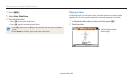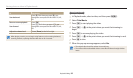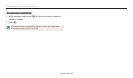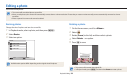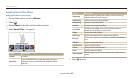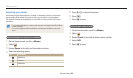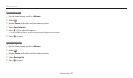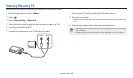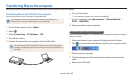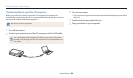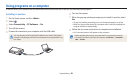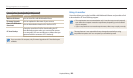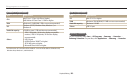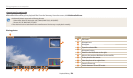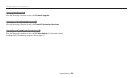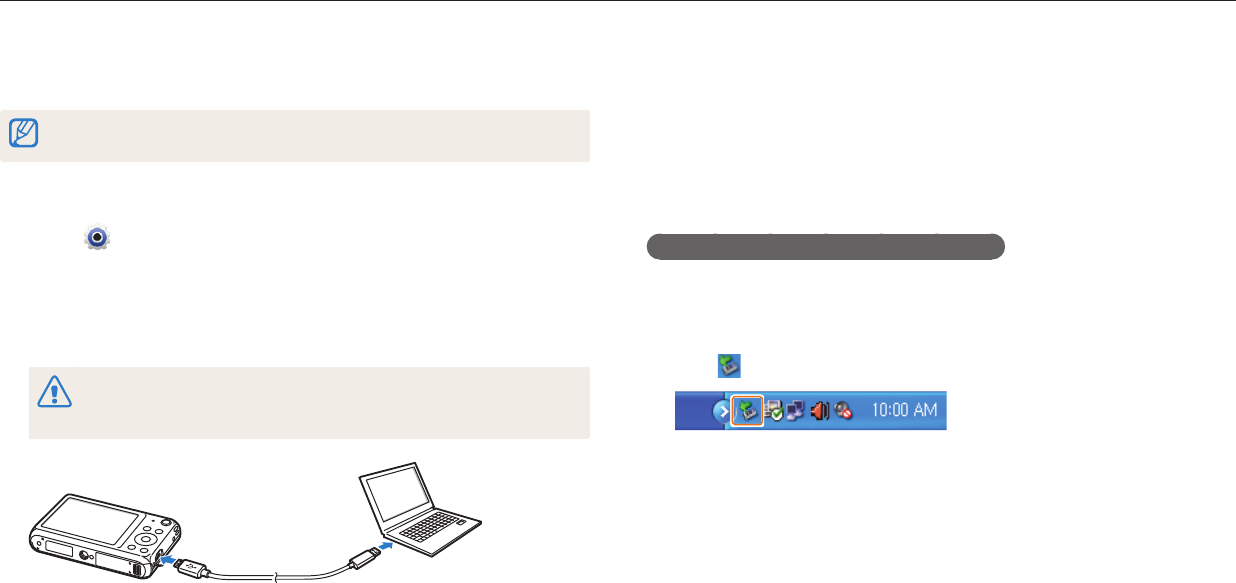
Playback/Editing
99
Transferring les to your Windows OS computer
Connect the camera to your computer as a removable disk.
Your computer must be running Windows XP, Windows Vista, Windows 7, or
Windows 8 for you to connect the camera as a removable disk.
1
On the Home screen, scroll to <Basic>.
2
Select .
3
Select Connectivity PC Software O.
4
Turn o the camera.
5
Connect the camera to your computer with the USB cable.
You must plug the small end of the USB cable into your camera. If the cable is
reversed, it may damage your les. The manufacturer is not responsible for any
loss of data.
6
Turn on the camera.
•
The computer recognizes the camera automatically.
7
On your computer, select My Computer Removable Disk
DCIM 100PHOTO.
8
Drag or save les to your computer.
Disconnecting the camera (for Windows XP)
With Windows Vista, Windows 7, and Windows 8, the methods for disconnecting the
camera are similar.
1
If the status lamp on your camera is blinking, wait until it stops.
2
Click on the tool bar at the bottom right of your computer screen.
3
Click the pop-up message.
4
Click the message box that indicates the camera can be removed
safely.
5
Remove the USB cable.
Transferring les to the computer
Connect the camera to a computer to transfer les from the camera's memory card to the computer.