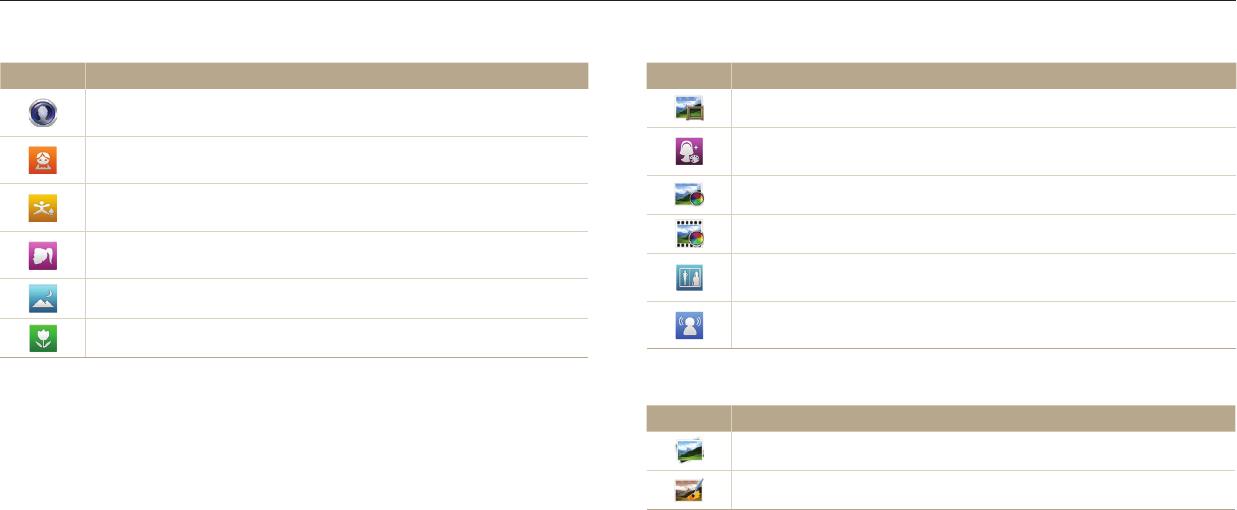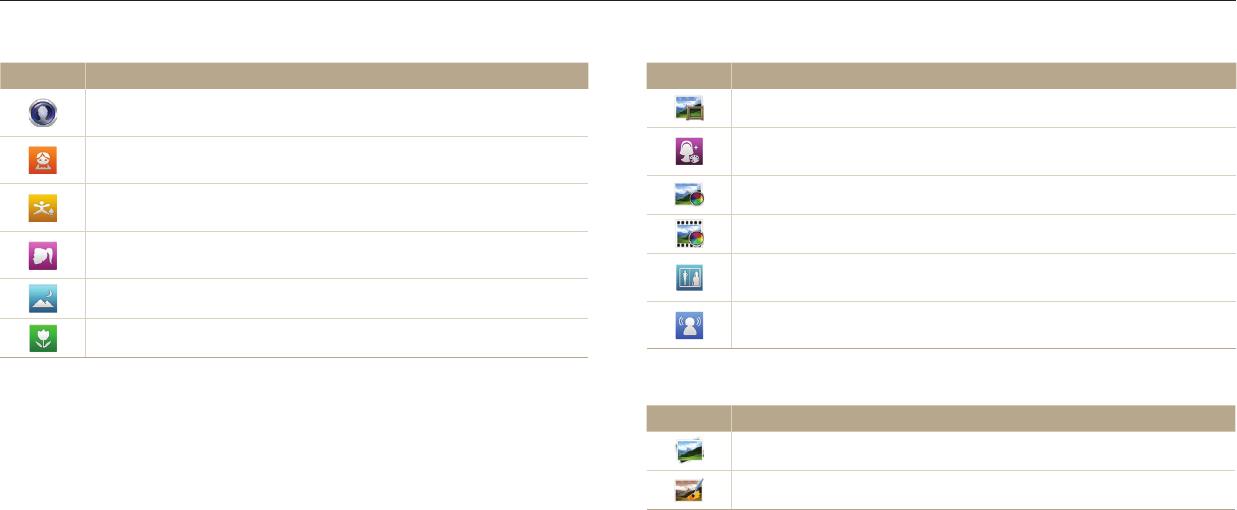
Using the Home screen
Basic functions
29
<Scene>
Icon Description
Self Shot: Use the front display when you capture a self portrait.
(p.50)
Children: Attract children’s attention with a short animation on the
front display. (p.51)
Jump Shot: Let your subjects know the best moment to jump with a
countdown on the front display. (p.52)
Beauty Shot: Capture a portrait with options to hide facial
imperfections. (p.53)
Night Shot: Capture a night scene by adjusting shutter speed. (p.54)
Close-up Shot: Capture close-up photos of subjects. (p.55)
<Magic>
Icon Description
Magic Frame: Capture a photo with various frame eects. (p.56)
Beauty Palette: Capture a portrait, and then add various beautifying
eects. (p.57)
Photo Filter: Capture a photo with various lter eects. (p.58)
Movie Filter: Record a video with various lter eects. (p.59)
Split Shot: Capture several photos and arrange them with preset
layouts. (p.60)
Motion Photo: Capture and combine a series of photos, and then
select an area to be animated to create a GIF animation. (p.61)
<Album>
Icon Description
Album: View les by category in Smart album. (p.85)
Photo Editor: Edit photos with various eects. (p.94)