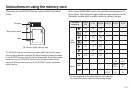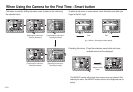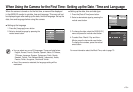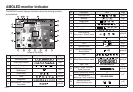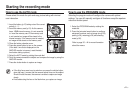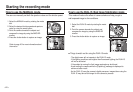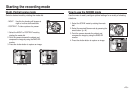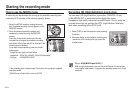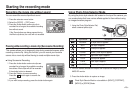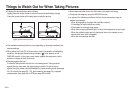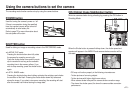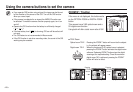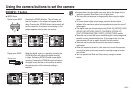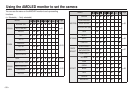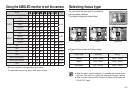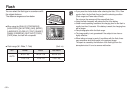<<
25
>>
Starting the recording mode
Recording the movie clip without sound
You can record the movie clip without sound.
Pausing while recording a movie clip (Successive Recording)
This camera allows you to temporarily stop during unwanted scenes, while
recording a movie clip. Using this function, you can record your favourite
scenes into a movie clip without having to create multiple movie clips.
Using Photo Style Selector Mode
By using the photo style selector dial located on the top of the camera, you
can create photos that have various effects applied to them without using
an image correction program.
1. Using the Photo Style Selector Dial,
select a desired photo style.
Icon Style Mode Description
NORMAL No style effect is applied.
SOFT Soft style is applied.
VIVID Vivid style is applied.
FOREST Natural, clean style is applied.
RETRO Sepia tone style is applied.
COOL Cool style is applied.
CALM Calm style is applied.
CLASSIC Classic style is applied.
Photo Style Selector Mode is not available in [NIGHT], [PORTRAIT],
[MOVIE] or [SCENE] Mode.
■ Using Successive Recording
1. Press the shutter button and movie clips are
recorded for as long as the available recording
time allows. Movie clips will still be recorded
if the shutter button is released.
2. Press the II button to pause recording.
Press the button again to resume the
recording.
3. If you wish to stop recording, press the shutter button again.
1. Press the extension menu button.
2. Select the [VOICE] → [OFF] menu.
3. Press the shutter button and movie clip is
recorded for as long as the available recording
time without sound.
If the Zoom buttons are being pressed during
the Movie clip shots, the voice will not recorded.
2. Point the camera towards the subject and compose the image by using the
AMOLED monitor.
3. Press the shutter button to capture an image.
OFF
ON