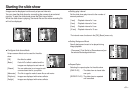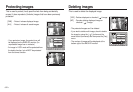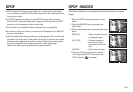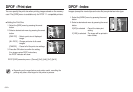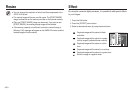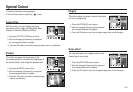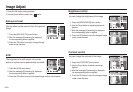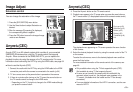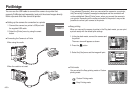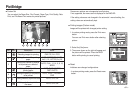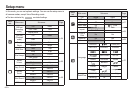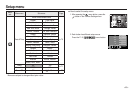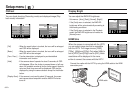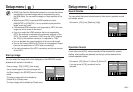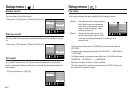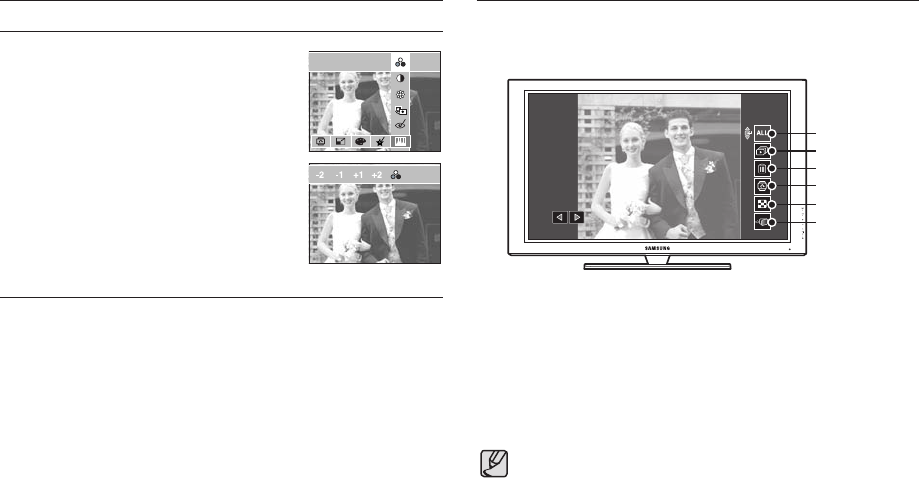
<<
59
>>
Image Adjust
Saturation control
You can change the saturation of the image.
1. Press the [SATURATION] menu button.
2. Use the Smart button to adjust Saturation as
desired.
3. After the message [Processing!] is displayed,
the corresponding effect is applied.
4. Press the OK button to save the changed image
under a new filename.
SATURATION
CONTRAST
BRIGHTNESS
ACB
RED EYE FIX
Anynet+(CEC) is an AV network system which controls all your connected
SAMSUNG AV devices when using the TV remote control that supports
Anynet+. When connected to the SAMSUNG HDTV, you can operate the
playback functions by using the camera or the TV remote control. For more
information about connecting the HDTV by using the HDMI cable, see page 64.
■
How to use the Anynet+(CEC)
1. Connect the cradle with the HDTV by using the HDMI cable to the HDMI
connection ports while the camera is connected to the cradle. (p.64)
2. TV turns on as soon as the power button is pressed on the camera.
3. If there is no picture after turning on the TV, press the source button on
the TV remote control to change to the HDMI mode.
- Depending on the TV, it might not change to the HDMI mode although
you press the source button.
4.
Press the Anynet+ button on the TV remote control.
5.
Playback menu appears in the TV screen when you press the menu button on
the TV remote control. (Or the playback button on the camera’s remote control).
The playback menu appearing on TV screen operates the same function
of the camera.
6. Select the desired playback function by using the remote control of the TV
or the camera.
To select the sub menus, move to the desired playback menu and then
press the Enter button.
For more detailed information of the remote control of the camera, see
page 48.
Anynet+(CEC)
Anynet+(CEC)
● Only available when using the TV that supports Anynet+(CEC).
(Not available by using TV that supports Anynet)
● As soon as you connect the camera with the cradle(with the
camera’s power turned on), the playback menu appears in the
TV screen. (Available when the cradle and the TV are already
connected.)
● For more detailed information of the HDTV connection, see the user
manual of HDTV.
Play type (p.50)
Slide show (p.51)
Delete (p.52)
Rotate (p.55)
Thumbnail (p.49)
Exit