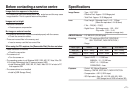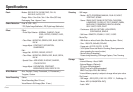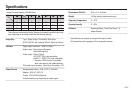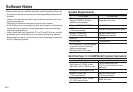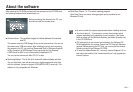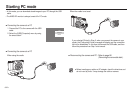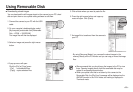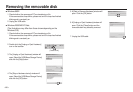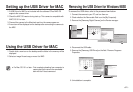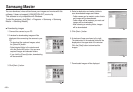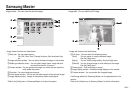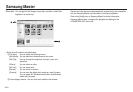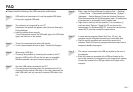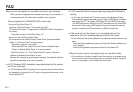<<
85
>>
■ Downloading stored images
You can download the still images stored on the camera to your PC’s hard
disk and print them or use a photo editing software to edit them.
5. Click a folder where you want to paste the file.
1. Connect the camera to your PC with the USB
cable.
2. On your computer’s desktop display, select
[My computer] and double click [Removable
Disk p DCIM p 100SSCAM].
The image files will then be displayed.
3. Select an image and press the right mouse
button.
4. A pop-up menu will open.
Click the [Cut] or [Copy] menu.
- [Cut] : cuts selected files.
- [Copy] : copies selected files.
6. Press the right mouse button and a pop-up
menu will open. Click [Paste].
7. An image file is transferred from the camera to
your PC.
- By using [Samsung Master], you can see the stored images in the
memory directly on the PC monitor and you can copy or move the image
files.
● We recommend that you should copy the images to the PC to view
them. Opening images directly from the removable disk may be
subject to unexpected disconnection.
● When you upload a file that is not taken by this camera to the
Removable Disk, the [File Error!] message will be displayed on the
AMOLED monitor in the PLAY mode, and nothing is displayed in
Thumbnail mode.
Using Removable Disk