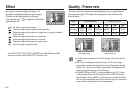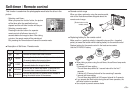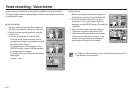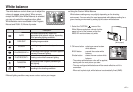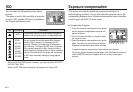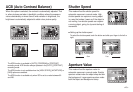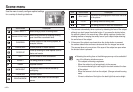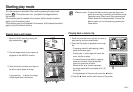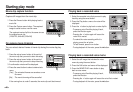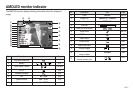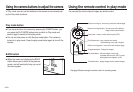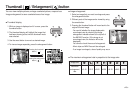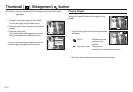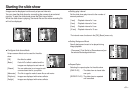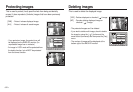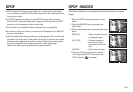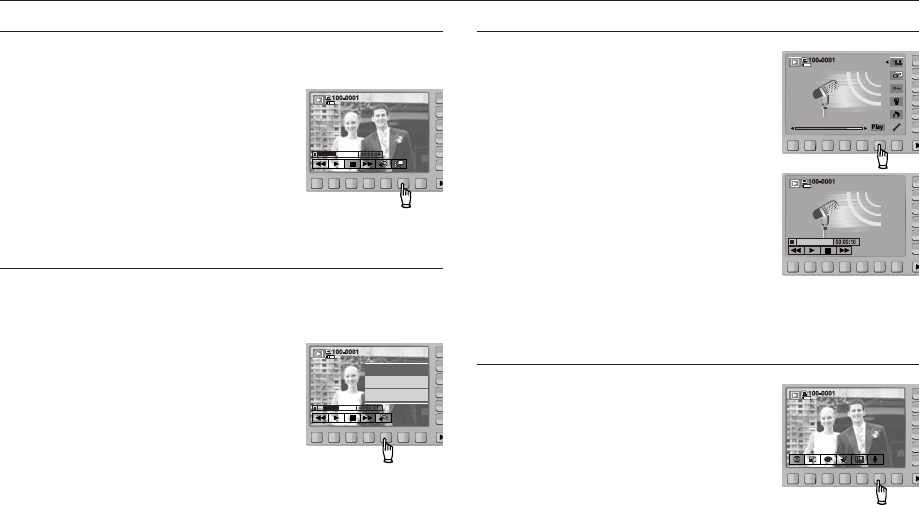
<<
46
>><<
46
>>
Starting play mode
Movie clip capture function
Capture still images from the movie clip.
1. Press the II menu button while playing back a
movie file.
2. Press the Capture menu button. The captured
image is saved under a new file name.
The captured movie clip file is the same size as
the original movie clip.
(1280x720, 640x480, 320x240)
On camera movie trimming
You can extract desired frames of movie clip during the movie clip play
back.
1. Press the extract menu button at the point of
the movie clip that you want to start extracting.
2. Press the extract menu button at the point of
the movie clip that you want to stop extracting.
3. A confirmation window will be displayed.
4. Press the smart button to select a desired sub
menu.
[Yes] : The extracted frames are saved as a new
file name.
[No] : The movie trimming will be cancelled.
If the running time is under 5 seconds, the movie clip can’t be trimmed.
Playing back a recorded voice
1. Select the recorded voice that you want to play
back by using the smart button.
2. Press the Play button; menus for voice will be
displayed.
3. Press the button to play back a voice clip file.
- To pause a voice file while playing it back,
press the II button again.
- Pressing the button again will cause the
voice file to restart.
- To rewind the voice recording while it is
playing, press the button.
To fast forward, press the button.
- To stop playback of the voice, press the button.
Playing back a recorded voice memo
1. Select the still image that includes the voice
memo by using the smart button.
2. Press the Edit button and menu will be displayed.
3. Press the MEMO PLAY menu button to play
back a voice memo.
- To pause a voice file while playing it back,
press the II button.
- Pressing the button again will cause the voice file to restart.
- To stop playback of the voice, press the button.
Trimming?
Yes
No