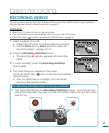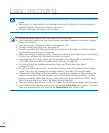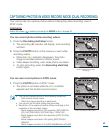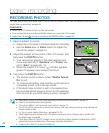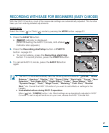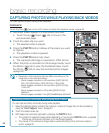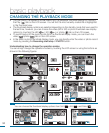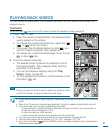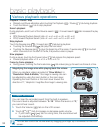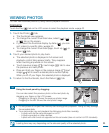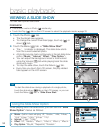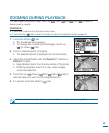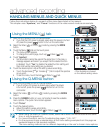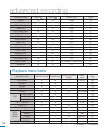51
1. Touch “HD” or “SD.”
• Video thumbnails corresponding to the selected video
quality appear on the screen.
• To change the current thumbnail view, select the ( ),
( ), or ( ) tab on the screen.
• If you select the thumbnail display by date ( ), you
can sort videos by specifi c date.
page 50
• To change the current thumbnail page, touch the up(
) or down( ) tab.
2. Touch the desired video clip.
• The selected video is played and playback control
tabs appear briefl y. They reappear when touching
anywhere on the screen.
• You can set playback settings using the “Play
Option” menu.
page 89
• To stop playback and return to the thumbnails, touch
the Return ( ) tab.
PLAYING BACK VIDEOS
You can preview recorded videos in a thumbnail index view. Find your desired video quickly, and
playback directly.
PRECHECK!
Touch the Play ( ) tab on the LCD screen to select the playback mode.
page 33
• It may take some time to start playback, depending on the size and quality of the selected
video.
•
When the LCD screen is closed during playback, the built-in speaker automatically turns off.
• The camcorder may not play the following video fi les:
- A video edited by using the different software that was not built in your camcorder, or
whose fi le name is changed on a PC
- A video recorded on other devices
- A video whose fi le format is not supported on the camcorder
• You can use various play options during the video playback.
pages 89~90
• The recorded videos can be played on a TV or PC.
pages 119~125
• If you touch the Menu ( ) tab or Q.MENU button during a playback, play is paused and
the menu screen appears.
Tip
Drag your fi nger from left to right to select the previous video
on the LCD screen, reverse to select the next video.
3 / 3
HD SD
160
MIN
STBY 00:00:00 [55Min]
90
MIN
Memory full!
00:00:04 / 00:00:49
100-0001
160
MIN
Memory full!
00:00:04 / 00:00:49
100-0001
160
MIN
NEXT