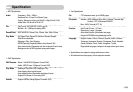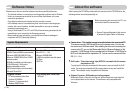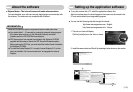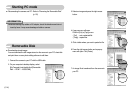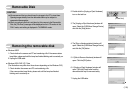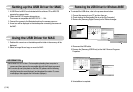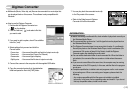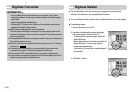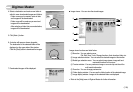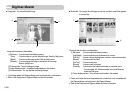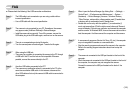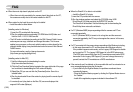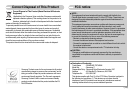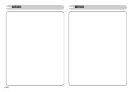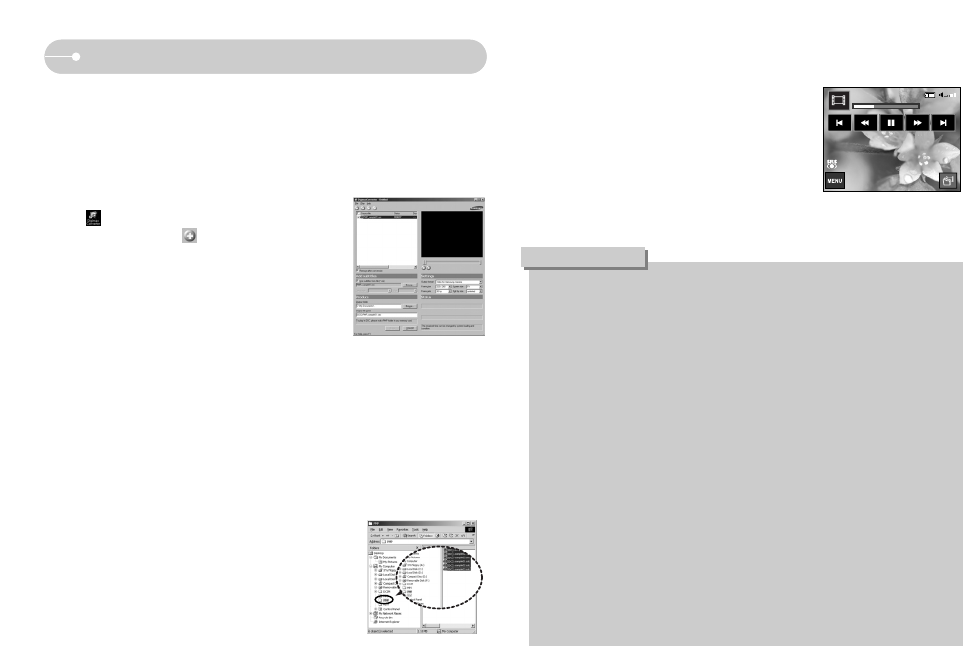
ŝ117Ş
ƃ Before converting a multimedia file, check whether it plays back correctly on
the Windows Media Player.
ƃ The converted files are saved as *.sdc file type that can be played back on
the Windows Media Player.
ƃ The Digimax Converter doesn't cover every kind of codec. If a multimedia
file can't play back on the Windows Media Player, install a multicodec (We
recommend Full version of latest K-Lite Codec). Install the Digimax
Converter again after installing the multi-codec.
ƃ You can select destination folder of each converted file. When the folder is
not selected, the converted files are saved on a folder where the source
file is.
ƃ If you convert several files at the same time, the computer may be running
slow because of the CPU capacity. In this case, add the files in the program
one by one.
ƃ Computer specification, installed code and programs are the main causes
of converting error. When a converting error happens, please check the
following.
- Any codecs compatible with the files were not installed or installed
incorrectly. In this case, find a compatible codec and install it. If you do not
find any compatible codecs, install a multi-codec.
INFORMATION
ƈ Multimedia (Movie, Video clip, etc) files can be converted into movie clips that
can be played back on this camera. This software is only compatible with
Windows.
ſ Refer to the [Help] menu in Digimax
Converter for further information.
3. If you want to add a caption, check "Use subtitles
from file (*.smi)".
4. Select settings that you want and click the
Convert button.
- Frame size : You can set the width and height of output movie clip.
- Frame rate : You can set fps (Frame Per Second).
- Screen size : You can set type of display.
- Split by size : You can set the file size of output movie clip.
5. Connect the camera to the computer with the supplied USB cable.
6. Copy the converted movie clip in the destination
folder and paste the file in the [PMP] folder.
ƈ How to use the Digimax Converter
1. Double click the Digimax Converter icon
( ) on the desktop.
2. Click the Add icon ( ) and select a file that
you want to add.
Digimax Converter
7. You can play back the converted movie clip
in the Play mode of the camera.
0:00:00 / 0:04:55
CJ-movie sample.sdc
Who bend my camera