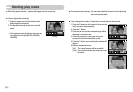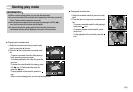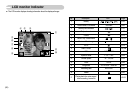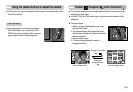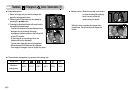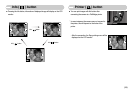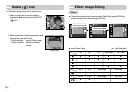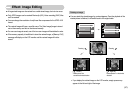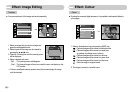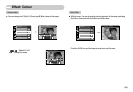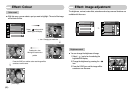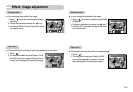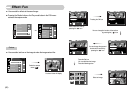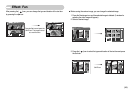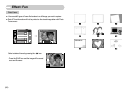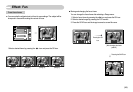ColourTrimming
ŝ58Ş
Effect: Image Editing
1. Select a desired colour icon and press the SAVE icon.
: Captured images will be stored in black and white.
: Captured images will be stored in a sepia tone
(a gradient of yellowish brown colours).
: Captured images will be stored in a red tone.
: Captured images will be stored in a green tone.
: Captured images will be stored in a blue tone.
: Save the image in negative mode.
2. The image is saved as a new file name.
ƈ By using the camera's digital processor, it is possible to add special effects to
your images
Effect: Colour
ƈ You can extract part of the image and save it separately.
1. Select an image that you want to enlarge and
press the enlargement button.
2. Different parts of the image can be viewed by
pressing the ƊƌȜȞ icon.
3. Press the Trimming icon and the trimming menu
will be displayed.
4. Select a desired sub menu.
- [No] : The trimming menu will disappear.
- [Yes] : The trimmed image will save as a new file name, and display on the
LCD monitor.
ſ If there is insufficient memory space to save the trimmed image, the image
can’t be trimmed.
Custom Color
Color Filter
Color Mask
Color Effect
Save
Color Effect / Color
Trimming?
No
Yes
Rotate
Image Edit
Resize
Color
Trimming
ŦŦ
1.1