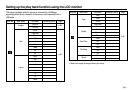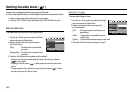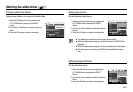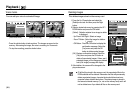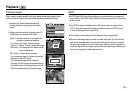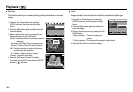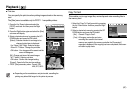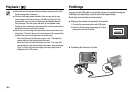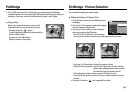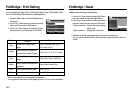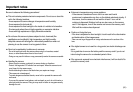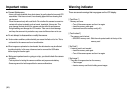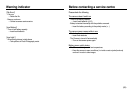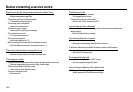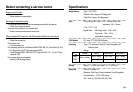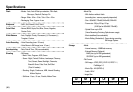《89》
PictBridge PictBridge : Picture Selection
※If the [USB] menu is set to the [Computer], you cannot connect a Pictbridge
compatible printer to the camera through USB cable with [Connecting Computer]
message. In this case, remove the cable and do the step 1 and 2 again.
■Easy printing
When you connect the camera to printer in the
Play back mode, you can print a picture easily.
- Pressing the printer ( ) button :
Currently displayed image will be printed with the
printer’s default setting.
- Pressing the Left / Right button :
Selects a previous / next image.
Print Menu
OK
You can select images you want to print
■Setting the Number of Copies to Print
1. Press the Menu button and the PictBridge menu
will display.
2. Use the Up / Down buttons to select the [Images]
menu and press the Right button.
3. Use the Up / Down buttons to select a desired
sub menu and press the OK button.
- Select [One Pic] or [All Pics]. A screen where
you can set the number of copies to print will appear as shown below.
- Press the Up / Down button to select the number of prints.
- When [One Pic] is selected : Use the Left / Right button to select another
picture. After selecting another picture, select
the number of prints for another picture.
- After setting the number of prints, press the OK button to save.
- Press the Shutter button to return to the menu without setting the number
of prints.
4. Press the Print button ( ) and images will be printed.
[When [One Pic] is selected]
[When [All Pics] is selected]
Exit Set
SH OK
Images
PICTBRIDGE
Layout
All Pics
One Pic
Size
Type
Quality
Date
Back Set
OK
◀
Prev Next
⓪
Exit Set
SH OK
⓪
◀▶