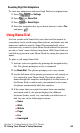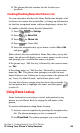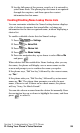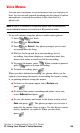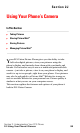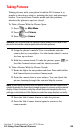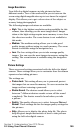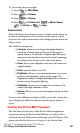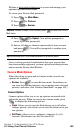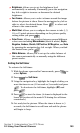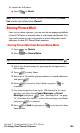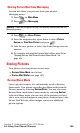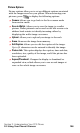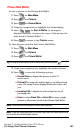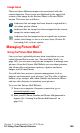Section 2: Understanding Your PCS Phone
2J: Using Your Phone’s Camera 101
To access the picture settings:
1. Press for Main Menu.
2. Press for Pictures.
3. Press for Settings.
4. Press for Picture Lock, for Shutter Sound,
for Quality, or for Help.
Camera Icons
When the flip is closed and you are in Camera mode, there are
several icons displayed on the bottom of the screen. These
icons are the options associated with taking pictures when the
flip is closed.
The available settings are:
ⅷ Inversion: allows you to change the image display to
match the viewing angle of the lens. If the image is
upside down, you can make it display right side up by
using inversion. Inversion can also be done by pressing
the volume keys located on the side of the phone.
ⅷ Zoom: allows you to digitally zoom up to two times the
original display.
ⅷ Flash: turns the flash On or Off.
ⅷ Brightness: allows you to increase/decrease or use auto
mode for the brightness setting of the image. The
brightness setting is changed and displayed on screen to
insure you get the proper lighting.
ⅷ Resolution: allows you to change the resolution of the
image from high, medium, or low.
ⅷ Review: allows you to review the images already saved in
memory.
To access the different settings available, press the volume key
up to display the different options and then press down to
select.
Creating Your Picture Mail
SM
Password
The first time you use any of the Picture Mail management
options involving the Picture Mail Website you will need to
establish a Picture Mail password through your PCS Phone. This
password will also allow you to log in to the Picture Mail