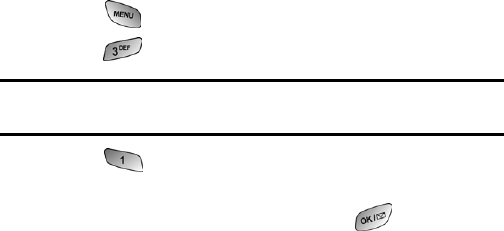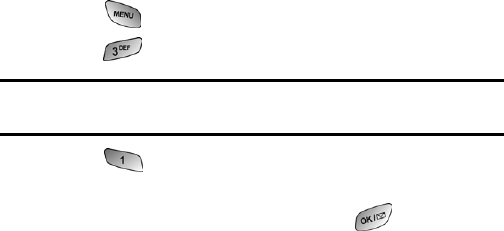
Section 2: Understanding Your PCS Phone
2J: Using Your Phone’s Camera 105
Sharing Picture Mail from Messaging
You can also share your pictures from your phone’s
Messaging menu.
1. Press for Main Menu.
2. Press for Messaging.
Shortcut: Press the navigation key up from standby mode to access the
Messaging menu.
3. Press for Share Picture.
4. Press the navigation key up or down to select Picture
Review or Take New Picture and press .
5. Take the new picture or select the desired image saved in
memory.
6. To complete and send the Picture Mail, follow steps 5-8 in
“Sharing Picture Mail From Review/Share Mode” on
page 104.
Storing Pictures
Your phone can store pictures in two ways:
ᮣ Review/Share Mode (see below)
ᮣ Picture Mail Wallet (see page 107)
Review/Share Mode
Once a picture is taken, it is automatically saved to Review/
Share mode. Your phone enters Review/Share mode from the
Pictures menu by selecting Review/Share. You may also enter
Review/Share mode from Camera mode by selecting Review.
In Review/Share mode you can view all the pictures you have
taken, store selected images in your phone, send pictures to the
Picture Mail Website, delete images, and access additional
picture options.