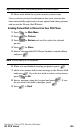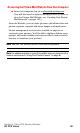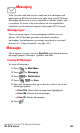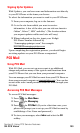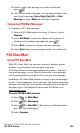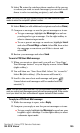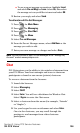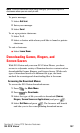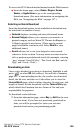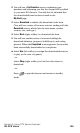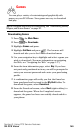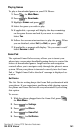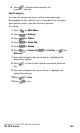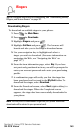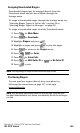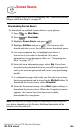Section 3: Using PCS Service Features
3B: PCS Vision 138
To access the PCS Vision download menus from the Web browser:
Ⅵ From the home page, select Games, Ringers, Screen
Savers, or Applications to go to the corresponding
download menu. (For more information on navigating the
Web, see “Navigating the Web” on
page 127.)
Selecting an Item to Download
From the download menus, items available for download may
be searched in a number of ways:
ᮣ Featured displays a rotating selection of featured items.
ᮣ Browse Category allows you to narrow your search to a
general category, such as Movie/TV Themes for Ringers or
College Logos for Screen Savers. (There may be several
pages of available content in a list. Select Next 9 to view
additional items.)
ᮣ Search allows you to use your keypad to enter search
criteria to locate an item. You may enter an entire word or
title or perform a partial-word search (for example, entering
“goo” returns “Good Ol’ Boy,” “The Good, the Bad, and the
Ugly,” and “Goofy - Club”).
Downloading an Item
Once you’ve decided on an item to download, highlight it and
press or select OK (left softkey). You will see a summary
page for the item including its title, the vendor, the download
detail, the file size, and the cost. Links allow you to view the
License Details page, which outlines the price, license type, and
length of license for the download, and the Terms of Use page,
which details the Premium Services Terms of Use and your
responsibility for payment.
To download a selected item:
1. From the information page, select Buy (or Get It in the case
of a free item). If you have not previously purchased an
item, you will be prompted to enter your account
password and create your purchasing profile.