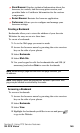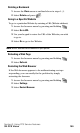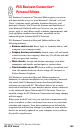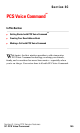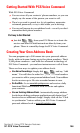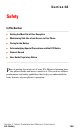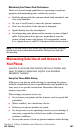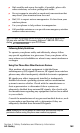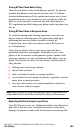Section 3: Using PCS Service Features
3C: PCS Voice Command 157
ᮣ Call Directory Assistance: If you don’t have a computer or
Internet access handy, you can have PCS Directory
Assistance look up phone numbers for you and
automatically add them to your address book. Just say, “Call
operator” and we’ll add two names and numbers to your
address book for our standard directory assistance charge.
Making a Call With PCS Voice Command
1. Once you’ve signed up for PCS Voice Command and
created your address book, all you do is press .
You’ll hear a tone followed by the prompt “Ready.”
2. After the “Ready” prompt, simply say, in a natural voice,
“Call” and the name of the person or the number you’d
like to call. For example, you can say, “Call Jane Smith at
work,” “Call John Baker on the mobile phone,” “Call 555-
1234,” or “Call Bob Miller.”
3. Your request will be repeated and you will be asked to
verify. Say “Yes” to call the number or person. Say “No” if
you wish to cancel.
4. The number will automatically be dialed. Keep in mind
that PCS Voice Command recognizes not only your voice,
but any voice, so that others can experience the same
convenience if they use your phone.
For more helpful hints on PCS Voice Command, including a list
of recognized commands and an interactive tutorial, visit
www.talk.sprintpcs.com.
Note: PCS Voice Command is not available while roaming off the
enhanced Sprint Nationwide PCS Network.