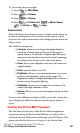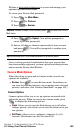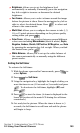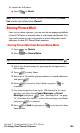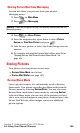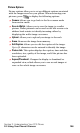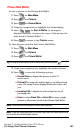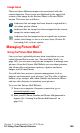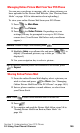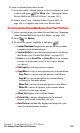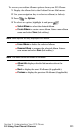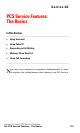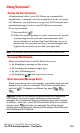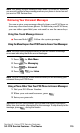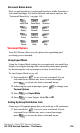Section 2: Understanding Your PCS Phone
2J: Using Your Phone’s Camera 109
Managing Online Picture Mail From Your PCS Phone
You can use your phone to manage, edit, or share pictures you
have uploaded to the Picture Mail Website. (See “Review/Share
Mode” on page 105 for information about uploading.)
To view your online Picture Mail from your PCS Phone:
1. Press for Main Menu.
2. Press for Pictures.
3. Press for Online Pictures. Depending on your
settings you may be prompted to accept a PCS Vision
connection. (Your Picture Mail Inbox and your albums
appear.)
Shortcut: Instead of steps 1 and 2 above, press .
4. Highlight Inbox or an album title and press to
display. (Thumbnail pictures, up to four per screen, are
displayed.)
5. Use your navigation key to select a picture.
Tip: To expand a selected picture from thumbnail to full-screen, press
for Expand.
Sharing Online Picture Mail
1. From the online Picture Mail display, select a picture you
wish to share and press for Share. (See “Managing
Online Picture Mail From Your PCS Phone” on page 109.)
2. Enter a phone number or email address, or select from
your Phone Book.
Note: Press to select Online Address Book or Recent List.
3. Press .
4. To complete and send the Picture Mail, follow steps 5-8 in
“Sharing Picture Mail From Review/Share Mode” on
page 104.