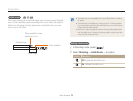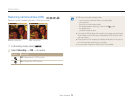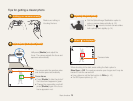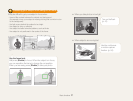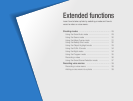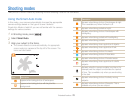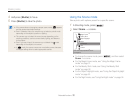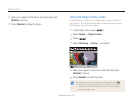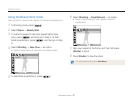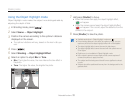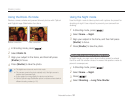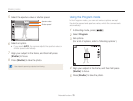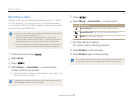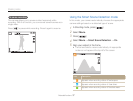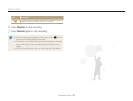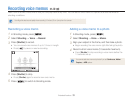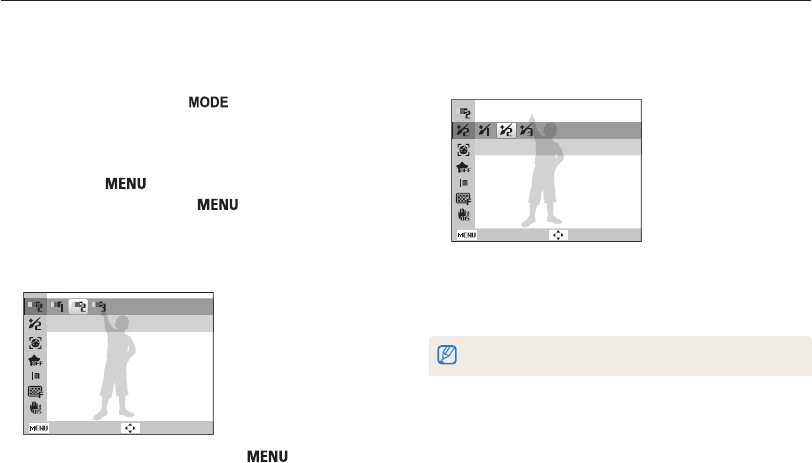
Extended functions
32
Shooting modes
Using the Beauty Shot mode
Take a photo of a person with options to hide facial imperfections.
1
In Shooting mode, press [ ].
2
Select Scene → Beauty Shot.
3
To make the subject's skin tone appear lighter (face
only), press [
], and then go to Step 4. To hide
facial imperfections, press [
], and then go to Step
5.
4
Select Shooting → Face Tone → an option.
• Select a higher setting to make skin tone appear lighter.
Level 2
Back Move
5
To hide facial imperfections, press [ ].
6
Select Shooting → Face Retouch → an option.
• Select a higher setting to hide a greater number of
imperfections.
Level 2
Back Move
7
Align your subject in the frame, and then half-press
[Shutter] to focus.
8
Press [Shutter] to take the photo.
The focus distance will be set to Auto Macro.