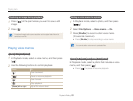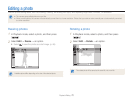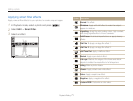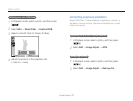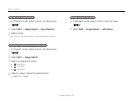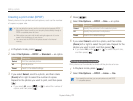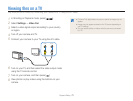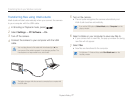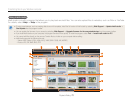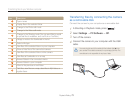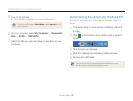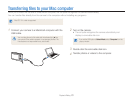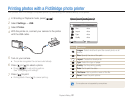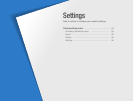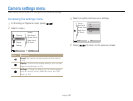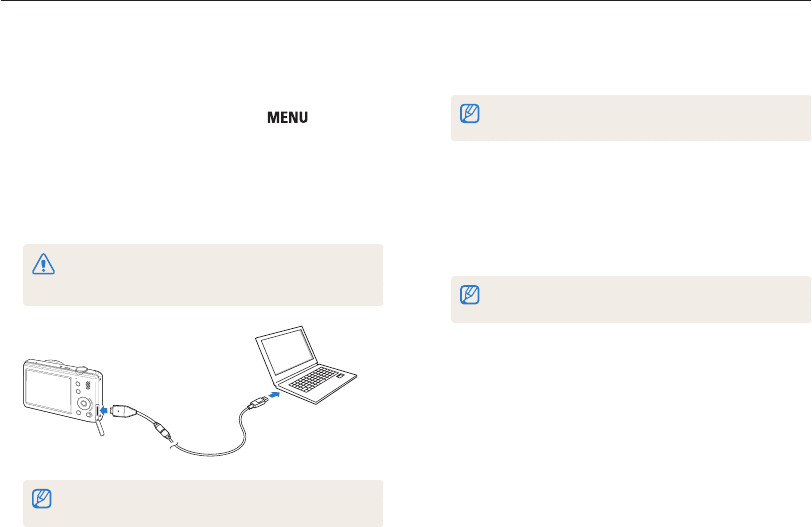
Playback/Editing
77
Transferring files to your Windows computer
Transferring files using Intelli-studio
Intelli-studio will start automatically when you connect the camera
to your computer with the USB cable.
1
In Shooting or Playback mode, press [ ].
2
Select Settings → PC Software → On.
3
Turn off the camera.
4
Connect the camera to your computer with the USB
cable.
You must plug the end of the cable with the indicator light (▲) into
your camera. If the cable is reversed, it may damage your files. The
manufacturer is not responsible for any loss of data.
The battery charges while the camera is connected to a computer with
the USB cable.
5
Turn on the camera.
• The computer recognizes the camera automatically and
Intelli-studio launches automatically.
If you set the USB option to Select Mode, select Computer from the
pop-up window.
6
Select a folder on your computer to save new files to.
• If your camera has no new files, the pop-up window for saving
new files will not appear.
7
Select Yes.
• New files are transferred to the computer.
For Windows 7, Windows Vista, select Run iStudio.exe from the
AutoPlay window.