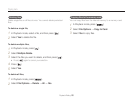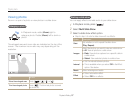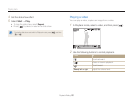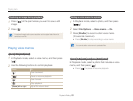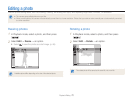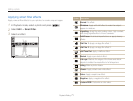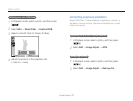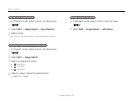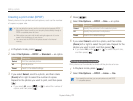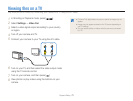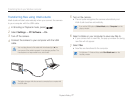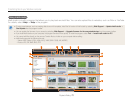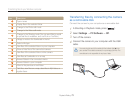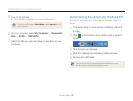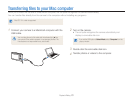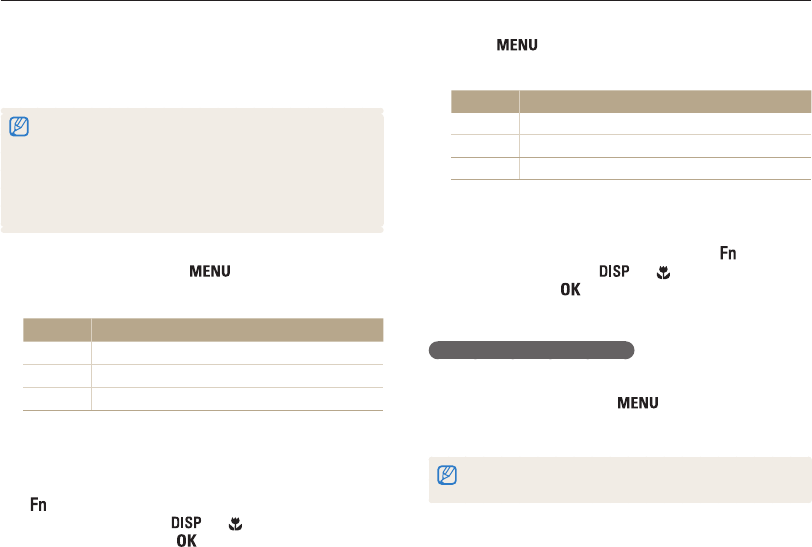
Playback/Editing
74
Editing a photo
Creating a print order (DPOF)
Select photos to be printed and set options, such as the number
of copies or paper size.
•You can take the memory card to a print shop that supports DPOF
(Digital Print Order Format) or you can print photos directly through a
DPOF-compatible printer at home.
•Wide photos may print with the left and right edges cut off, so be
aware of the dimensions of your photos.
•You cannot set the DPOF for the photos stored in the internal
memory.
1
In Playback mode, press [ ].
2
Select File Options → DPOF → Standard → an option.
Option Description
Select
Print the selected photos.
All
Print all photos.
Reset
Reset to the default settings.
3
If you select Select, scroll to a photo, and then rotate
[Zoom] left or right to select the number of copies.
Repeat for the photos you want to print, and then press
[
].
• If you select All, press [ ] or [ ] to select the number of
copies, and then press [
].
4
Press [ ].
5
Select File Options → DPOF → Size → an option.
Option Description
Select
Specify the print size for the selected photo.
All
Specify the print size for all photos.
Reset
Reset to the default settings.
6
If you select Select, scroll to a photo, and then rotate
[Zoom] left or right to select the print size. Repeat for the
photos you want to print, and then press [
].
• If you select All, press [ ] or [ ] to select the print size,
and then press [
].
Printing photos as thumbnails
Print photos as thumbnails to check all the photos at once.
1
In Playback mode, press [ ].
2
Select File Options → DPOF → Index → Yes.
If you specify the print size, you can print photos only with DPOF
1.1-compatible printers.