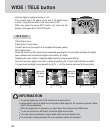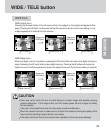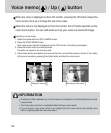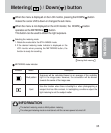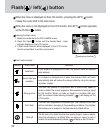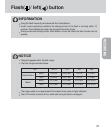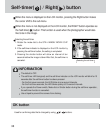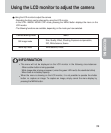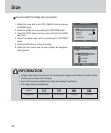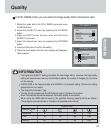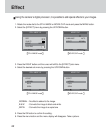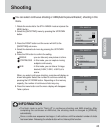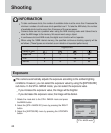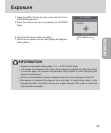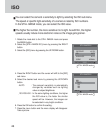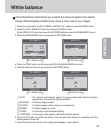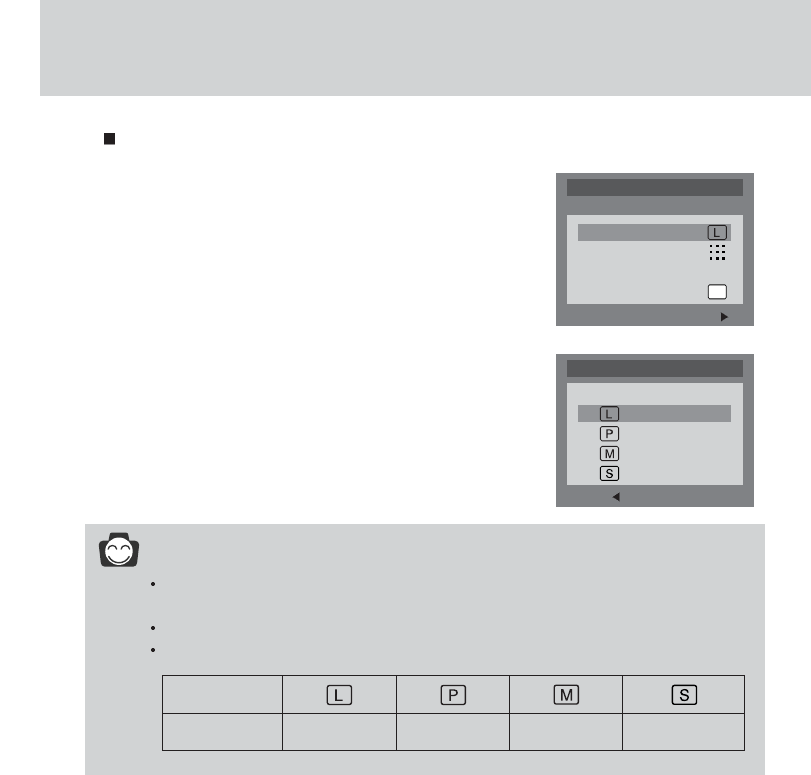
40
Size
You can select the image size you require.
1. Rotate the mode dial to the STILL IMAGE mode and press
the MENU button.
2. Select the [SIZE] menu by pressing the UP/DOWN button.
3. Press the RIGHT button and the cursor will shift to the [SIZE]
sub menu.
4. Select the desired sub menu by pressing the UP/DOWN
button.
5. Press the OK button to confirm the setting.
6. Press the menu button and the menu display will disappear.
Take a picture.
INFORMATION
A large image uses more memory, so increasing the image size will reduce the total number
of shots you can store in the memory.
Even if the camera is restarted, the image size setting is maintained.
The image sizes are listed below.
Icons
Image size 2272x1704 2272x1504 1120x840 544x408
EXIT:MENU CHANGE:
STILL IMAGE 1/2
SIZE
QUALITY
EFFECT NORMAL
SHOOTING
BACK: SET:OK
STILL IMAGE 1/2
2272X1704
SIZE
2272X1504
1120X840
544X408